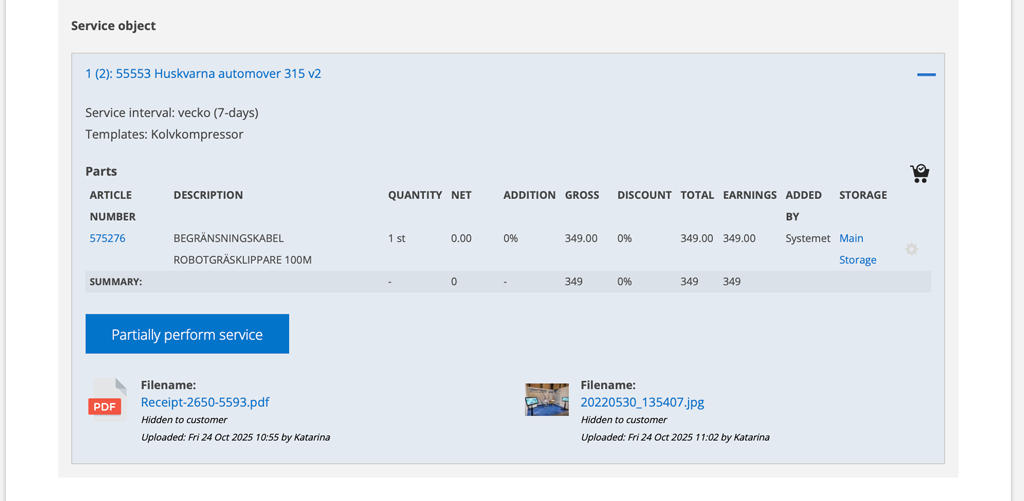Sometimes all uploaded documents and images are copied to a newly created order – sometimes they are links and sometimes none of these. Here we sort this out.

Generally, if you don’t see the edit icon for the file, it is only linked to the order or object. You will need to go to the origin to delete or change its settings.
You also need the “Remove/edit uploaded files” permission. This permission is available for almost every function. You may therefore have the permission to remove files on a work order but not on a service order. Contact someone with admin permissions if you wish to change the settings.
Files on Work order
Duplicate: Files uploaded on the original order are copied and can therefore be edited/deleted on the new work order.
Backorder: The files are linked from the original order. Files cannot be removed from or edited on the backorder.
Files on Service object
Model documents: These files are located on the model and are linked to the service object. If you need to delete the file, do it on the model. The file is then deleted on all service objects linked to the model. Useful when all service objects of the same model should also have the same documents uploaded. However, model documents are not included with an order – but you can always access the file when you execute the order by clicking on the document symbol.
Clone: Documents on the origin are not included with the clones.
Service order: Files retrieved from the service object are displayed during the assignment. You cannot delete these on an order. However, if you upload documents to the order, you can of course delete them.