Under many functions you can download/export an Excel file with orders and items. In Group Settings – you can choose to receive these as csv files instead. Then uncheck under Group Settings – Export to Excel. The change requires admin permissions.

If that option is available, you will see this symbol on the page.
The instructions below are based on instructions found at Microsoft support.
Did you open the csv file in Excel and it got an error? Download a new export file as the old one is probably saved in the wrong format.
The file needs to be opened the “correct” way in Excel so that all the information ends up in the right fields and with good formatting. How this is done depends a bit on which version of Excel you have and/or which operating system you are using. These instructions is therefore only an example.
Do this:
Step 1: Retrieve a csv-file by clicking the export button in a function.
- On the Data tab, in the Get & Transform Data group, click From Text/CSV.
- In the Import Data dialog box, locate and double-click the text file that you want to import, and click Import.
- Follow the instructions in the guide.
- A preview will now open where you can make some changes/settings.
By default, Excel only loads the first 200 rows, so if you have more, you need to click on Data Type Detection and select “Based on entire dataset.”
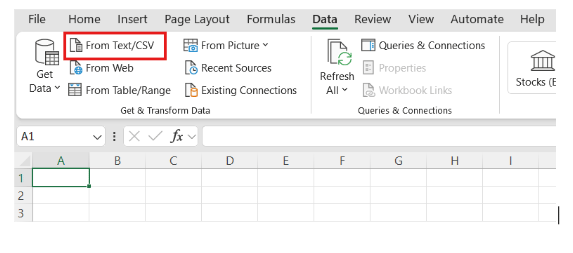
If you don’t see the choice From text/CSV – try this.
Below instructions for Mac and Excel version 16.92
2. Open Excel and select File – New. 3. Click on Data in the menu bar. 4. Click on Get data (Power Query).

5. A popup opens. Click on From Text/CSV.
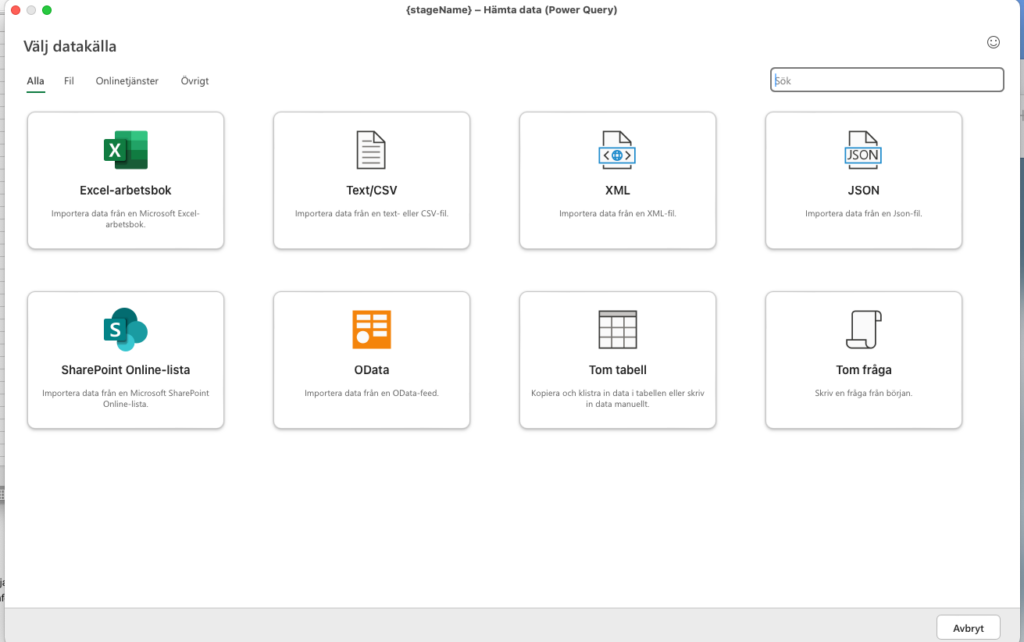
6. Find the csv file you downloaded by clicking Browse.
7. Click Retrieve data.
8. A new popup opens. Click Next.
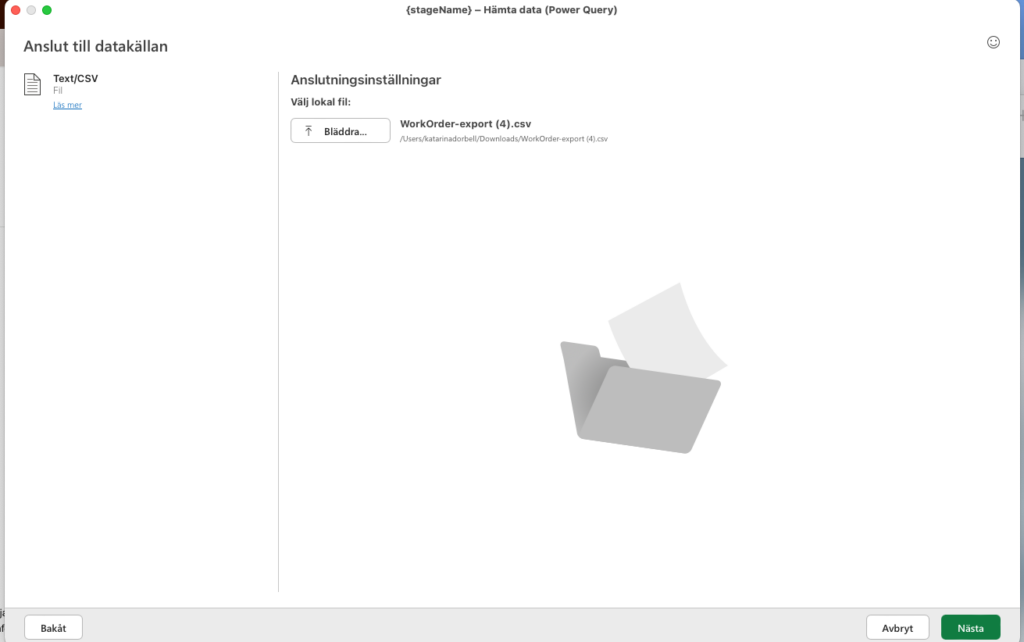
9. A preview will now open where you can make some changes/settings.
By default, Excel only loads the first 200 rows, so if you have more, you need to click on Data Type Detection and select “Based on entire dataset.”
10. If all looks correct click Import.
Done
