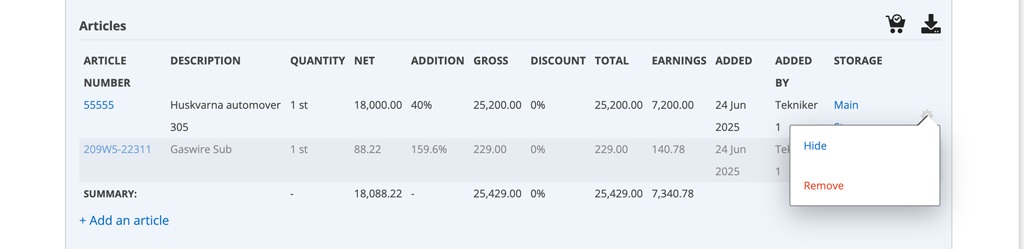25-07-09 – Hide article for logged in customer and when printing an order
Previously, you could set whether an article should be displayed for logged-in customers and on printouts on the article record. Now you can also set this for an individual article when you add it to an order.
The option is available on these order types:
- Work order
- Service
- Service protocol
- Sales order
- Purchase order
- Quotation
On the far right of an article row in the detail view, you will see a small gear. The symbol is not present when you have selected Edit on an order.
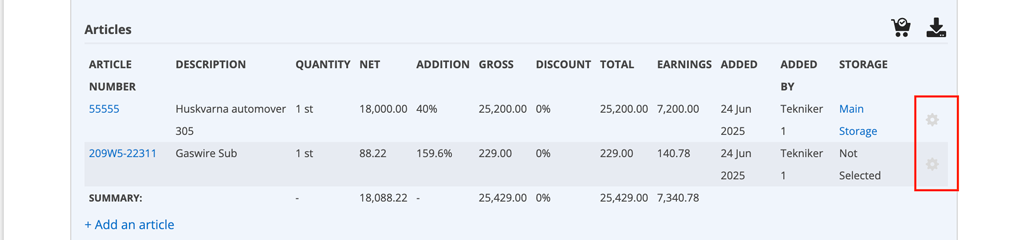
Step 1 – Set user permission
To be able to select Hide/Show, each user who is to be able to do this needs to be granted permission to use the function. The setting requires admin permission.
- Go to Group settings.
- Click on a user who should have the permission to “hide”.
- Scroll to Other and select “ Set article row visibility“
- Save the setting.

In addition to this permission, you must have the permission to edit the order.
Step 2 – On the order
Hide
Click the gear and select “Hide”. To indicate your choice, the text will be grayed out.
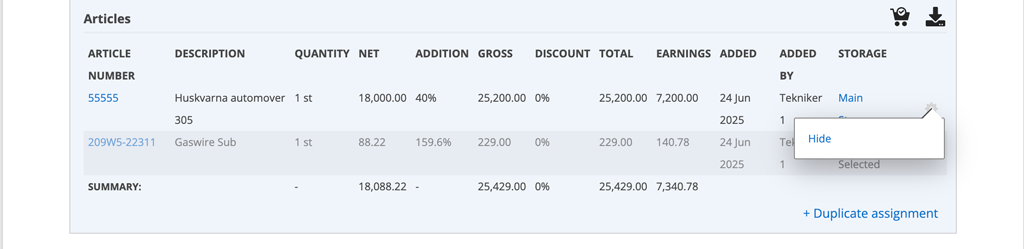
If an article is marked as hidden on the article record
If you see “Show” you have, on the article record, marked that this article to Hide from customers and print. The information about the article is also greyed out.
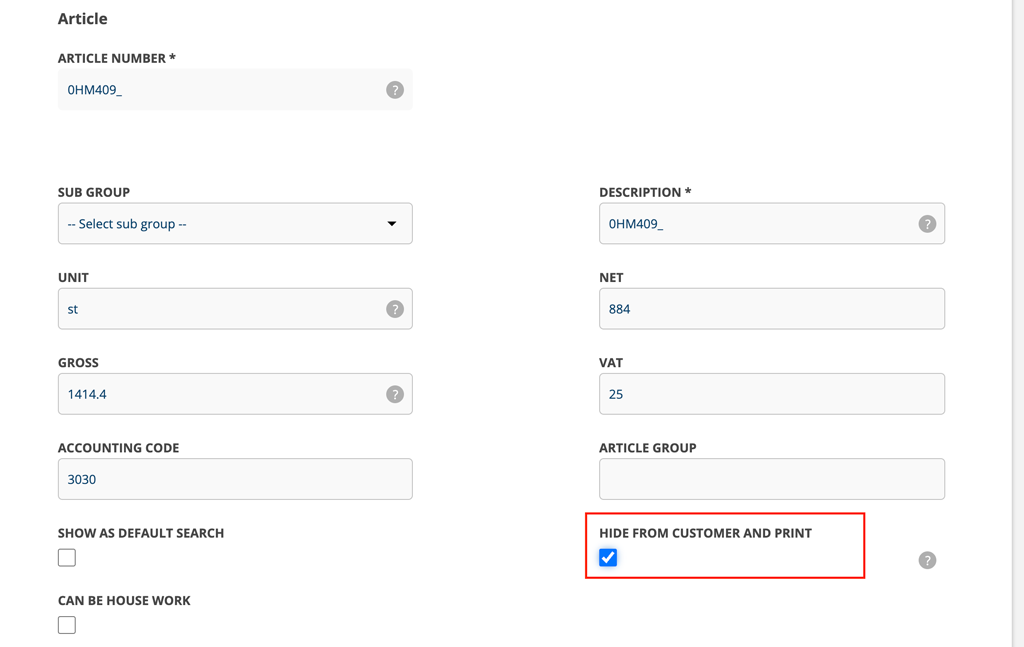
If you want to display the article despite this setting, click “Show”. The setting on the article record itself will not change.
The text below the gear wheel will now change to Visibility based on setting (Hide). If you change your mind, click that link (the text) and the article will be hidden again.
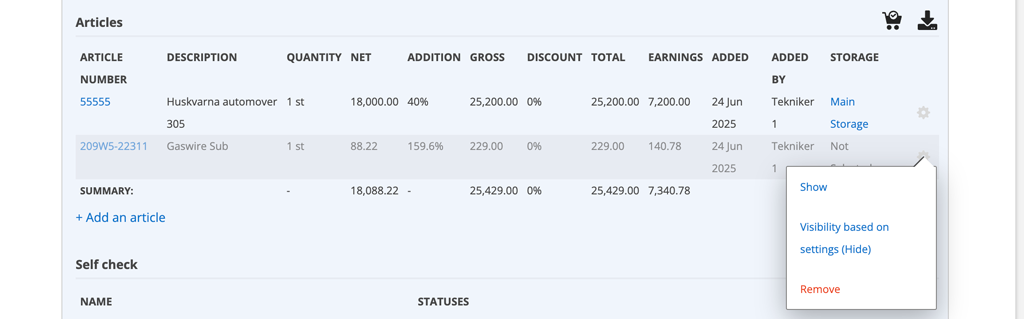
Applies to work orders only
If you have selected the Work Order setting “Fast Add”, meaning you can add articles without opening (Edit) the order, this is also located under the gear wheel:
- Clear signature
- Remove (article row)
Condition: the order is not signed.