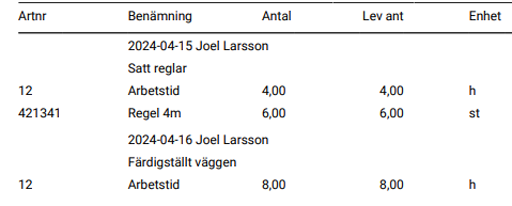2024-04-12 – Book several technicians for the same order/time and more news
Book several technicians for the same order/time in the planner
Do this:
- Click the gear in the Planner.
- Select “Multiple users per booking”.
- Now when you click on a day to book, the Add a booking-popup opens as usual, but you can assign multiple technicians directly. Click on the red cross if you want to remove a technician. See picture 1 below.
- If you have already placed the order for several technicians but at different times and decide that the work must be done together at the same time, you can just drag each technician to the determined common time.
Change your own custom status when booking
You can now change your own status in the popup when booking. If you do not use that function, the field is not displayed. Own status is often used to indicate how urgent an order is and if you want to start using the function, you set these in the Work order settings.
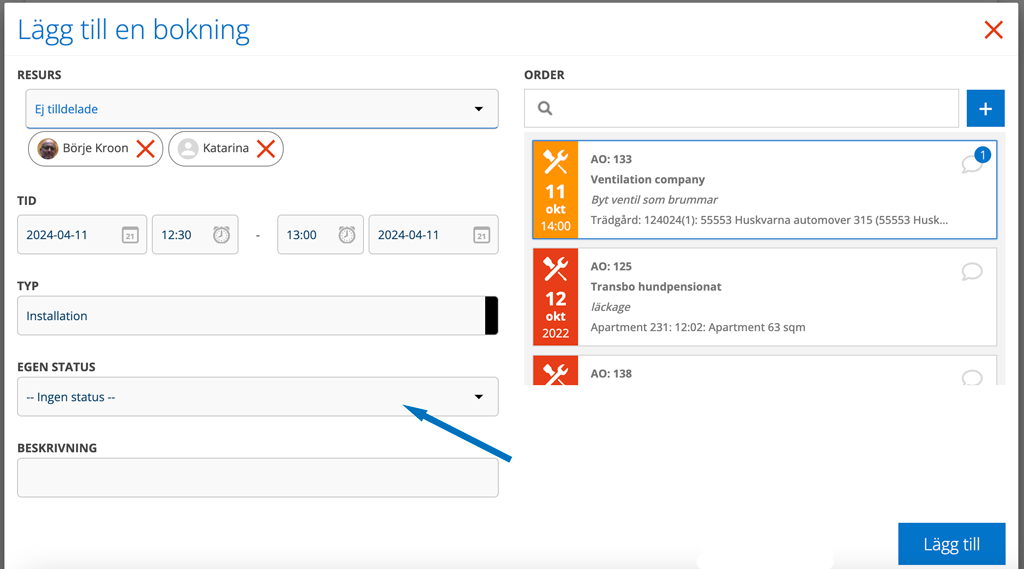
Working offline?
Do you work with “Local database” and are unsure which orders you have opened and thus saved on your mobile or computer? A download symbol in the right corner of the detail list view tells you which ones.
Another novelty is that you can download service templates without having a connection.

Add custom info
It is now possible to add an custom info template for Additional information when creating a new service object directly on a service order or work order. On an Service order, click + Add service object. On a work order, click on the blue cross in the right part of the “service object” field. In the popup there is now the field Custom information.
Don’t see the selected custom information on the service order? Then you have not activated the Show custom info function in Service order settings.
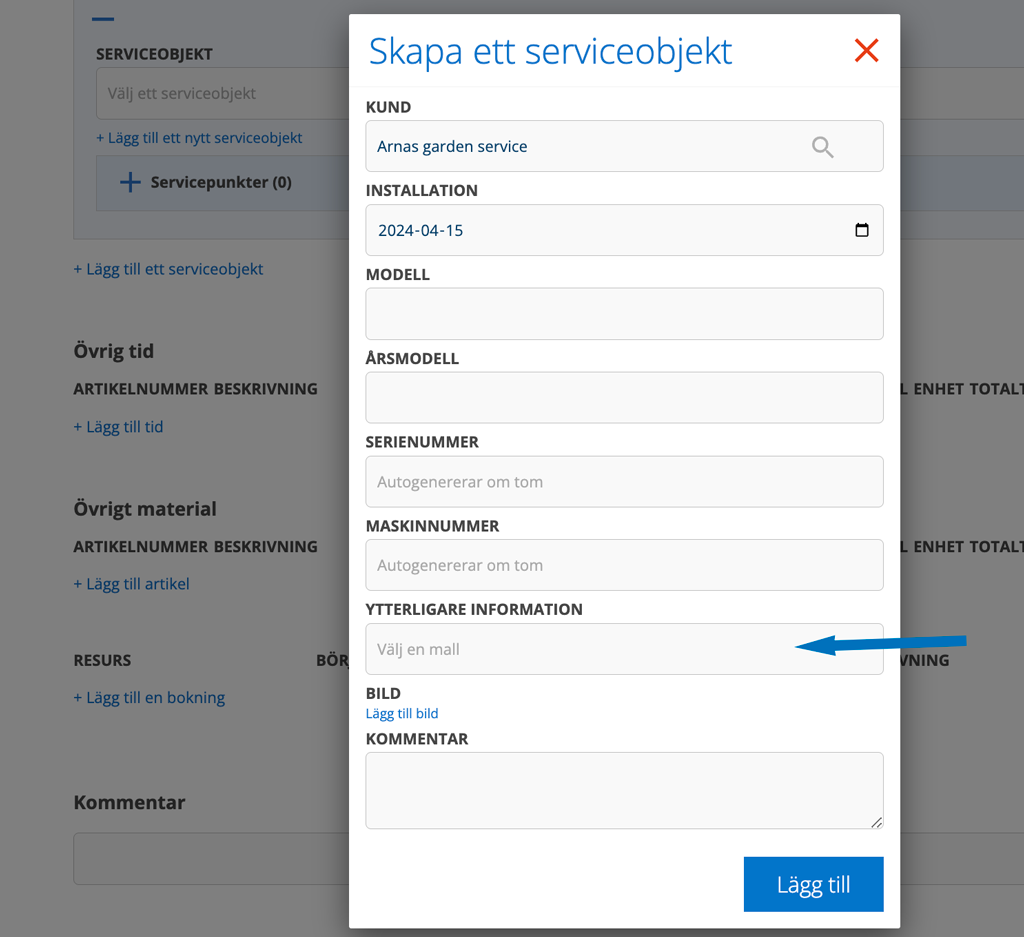
Combine search on tags
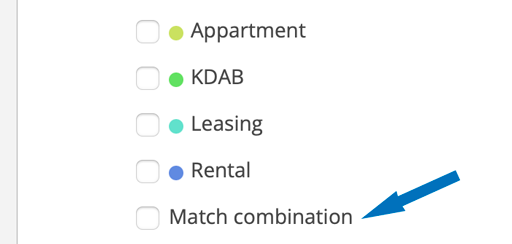
If you want to combine tags, select Match combination.
New settings for Fortnox users
- Set sub group on sync