Do you see a red exclamation point next to Service item in the Menu? The exclamation mark informs that there are service objects that should have a next service date but do not.
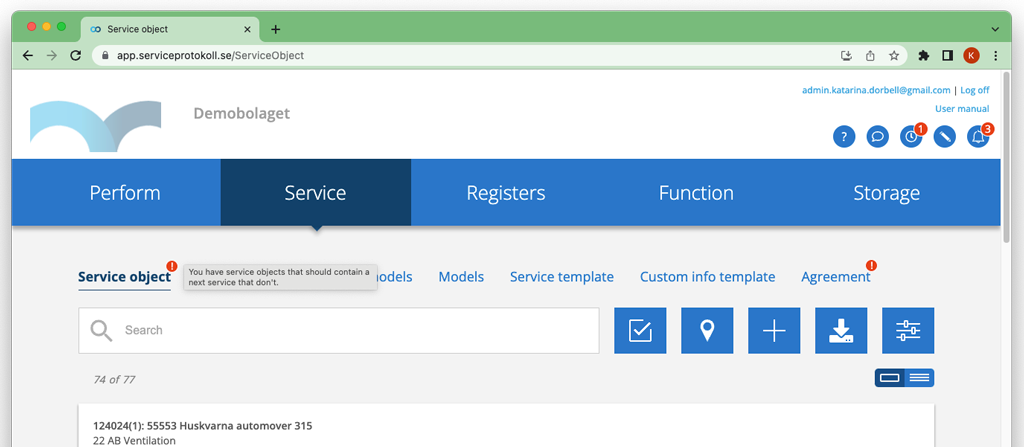
This may be because you chose not to automatically generate a next service when you added a service object with a service interval set. If you have chosen to let the system generate a next service, i.e. answered Yes to the question you see in figure 2, this will otherwise happen automatically.
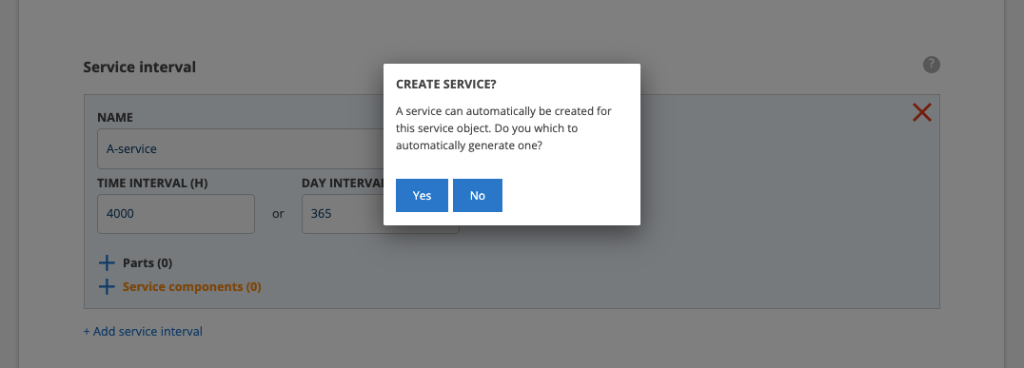
How to find service objects without next service
To find objects where service has not been generated do the following:
- Click on the search button
- Select a filter with these settings:
- Without a next service
- With service interval
- Should generate service
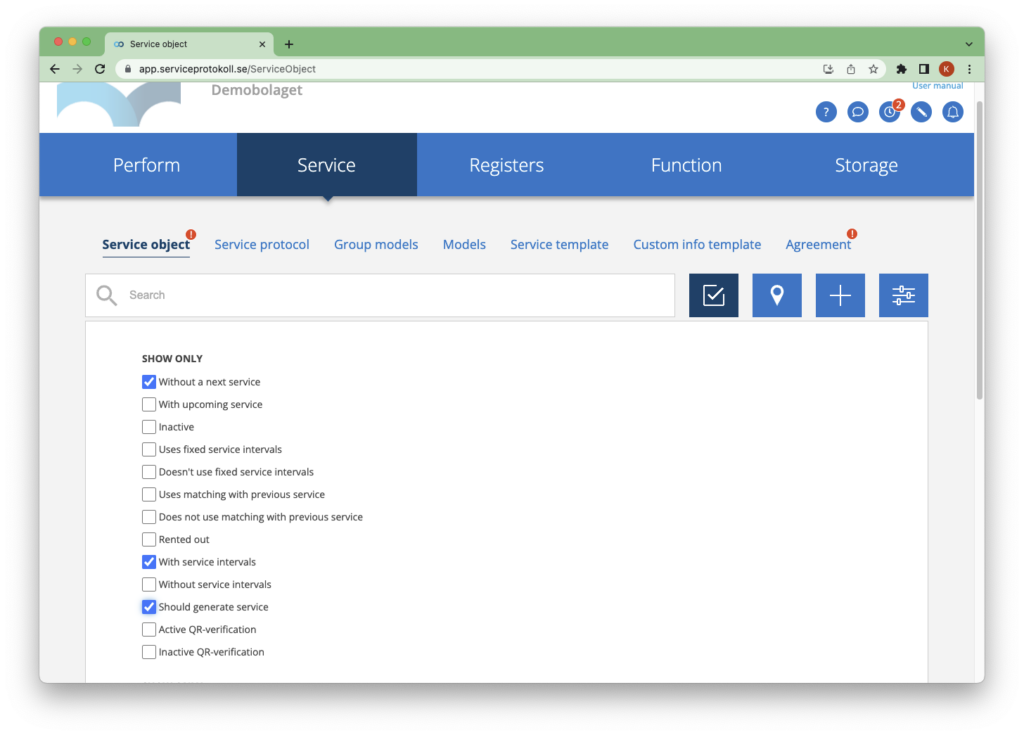
Generate the next service like this:
- Click on an service object in the list that you want to have a next service.
- Scroll to the bottom.
- Click Generate Service.
- Done!
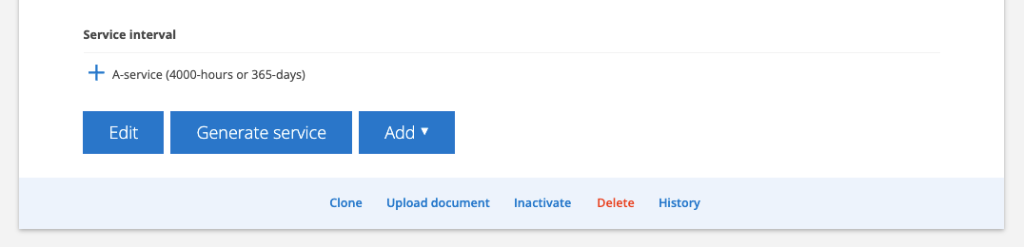

If you want to generate the next service for several objects at the same time, click on the collection function, mark which objects are to be updated and click on Update service. You find it under + Collection functions.
Old service objects in the list or objects that should not have new service?
If you have objects where service is not to be generated, you can set, on the object, the number in the field NUMBER OF SERVICE ORDER TO BE AUTOMATICALLY GENERATED to 0 (by default set to 1 as in figure 5) or set the object as Inactive (Inactivate in figure 4).
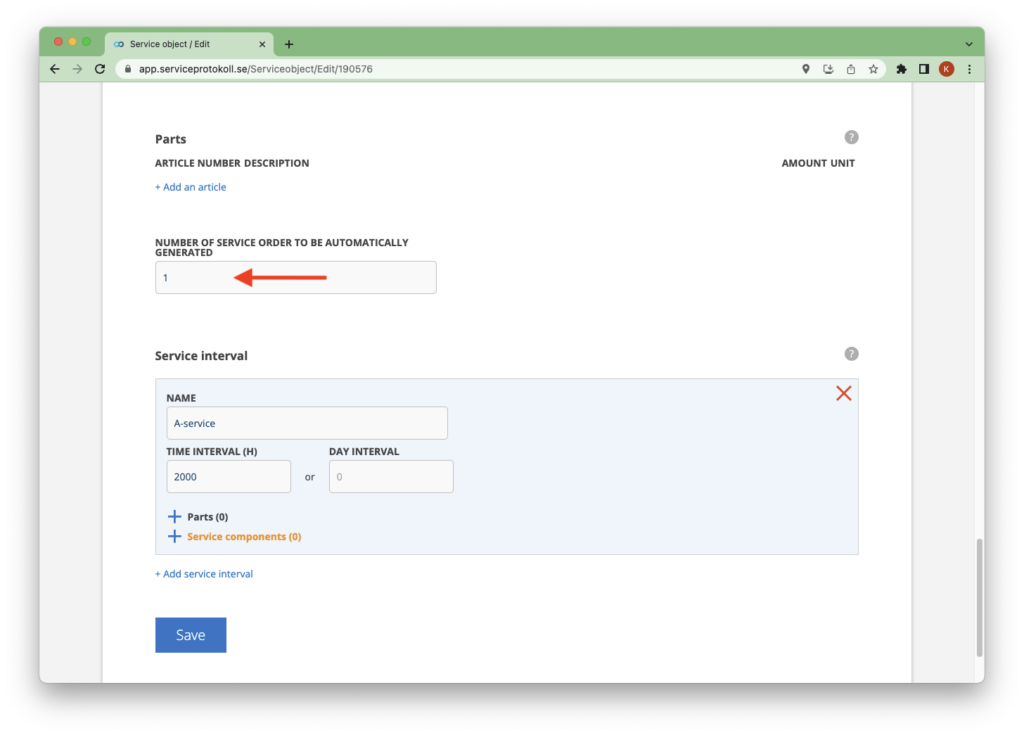
Show next service setting
Select the print setting Show next service on the Service protocol settings and you will see directly on the protocol that and when a next service is to be done. Login with your admin account to make this setting.
