This function requires admin permissions.
To avoid setting permissions every time a new user is added to your group, you can create templates for permissions. You can create multiple templates with different settings. When you then add users, you simply choose the template that fits best.
Your templates are listed under the Permission Templates heading on the Group Settings page.
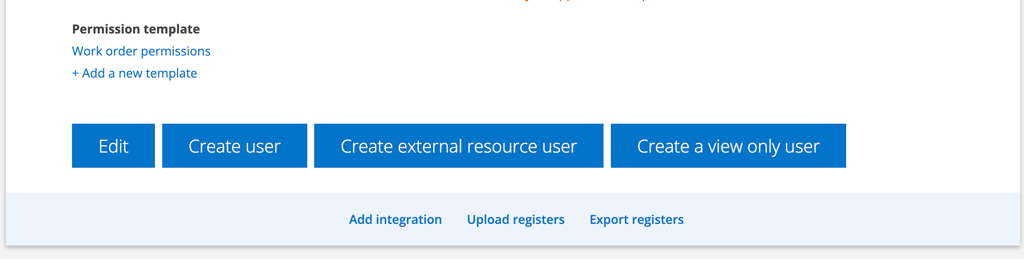
To create a permission template:
- Go to Group settings
- Scroll to the bottom of the page.
- Click + Add a new template
- You are directed to the page Permissions
- Give your template a name
- Select permissions for your template
- Save
Making changes to the permission of individual users does not affect the template.
Change settings in a template
If you want to change a template, do this:
- Click on the template you want to change
- Make your changes
- Click Save
- If there are users to whom the template has been applied, the option – Update connected users will also be displayed. Clicking on it will update all users’ permissions to the new ones.
