Under development
This function can e.g. be used to report incidents, risks at work, status reports… Reports can be found under the Function.
You build reports using custom fields. You can also connect a service template to the report.
Steg 1: Activate the Report function (requires adminpermissions)
- Go to Group settings.
- Select Report settings.
- Create any number of custom fields. Add answer options if desired. Answer options are not required but can be a good support for the person who is to report. It is always possible to write free text in the field when reporting.
- Select Service template that shall be used. Here you find instructions how to create a service template.
- Save
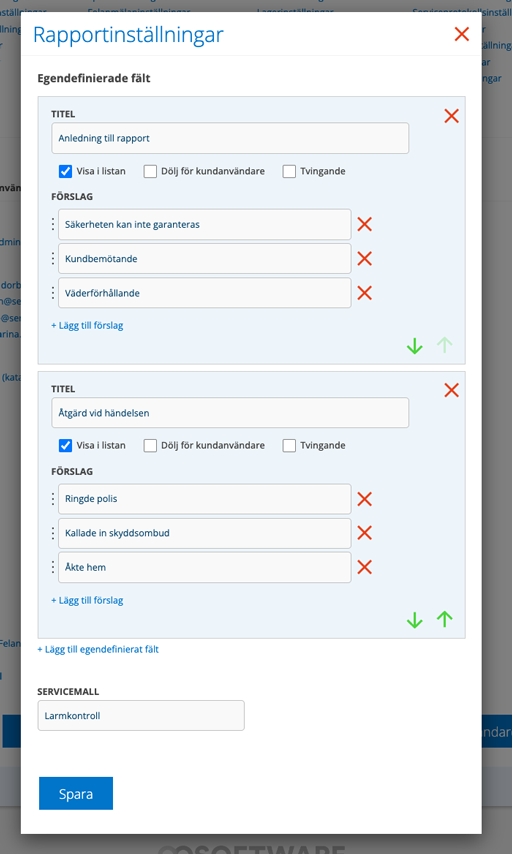
Step 2: Grant user permissions (requires admin permission)
Give the users who should be able to see and use the report user permissions.
- Click on a user and select Edit permissions.
- Scroll down to the heading Report and mark the permissions the user should have.
- Save
Steg 3: Create a report
Go to Function – Report. All your created reports are listed here.
- Click the + sign to create a new report.
- Fill in the fields. You can either choose from the list of suggestions entered in the report settings or write free text. The field increases as you type.
- Execute any service template. Here you can upload pictures.
- Click Save.

Report settings
Report settings requires admin permissions.
Create custom fields.
Select which Service Template to link to Report. Only one can be selected.
Permissions concerning Report
Show, Edit, Create, Delete
