News 23-12-07
Purchase order – Send email
The Send e-mail button on a Purchase order first retrieves the supplier’s e-mail, if that is unavailable, the e-mail address of the supplier’s contact person is retrieved, and if that is also not available, the e-mail address you entered in Purchase order settings is taken.
New setting for e-mail
Under E-mail settings, you can now choose to send all attached files on a protocol when you e-mail it. Mark the setting “Include order attachments when sending emails.”
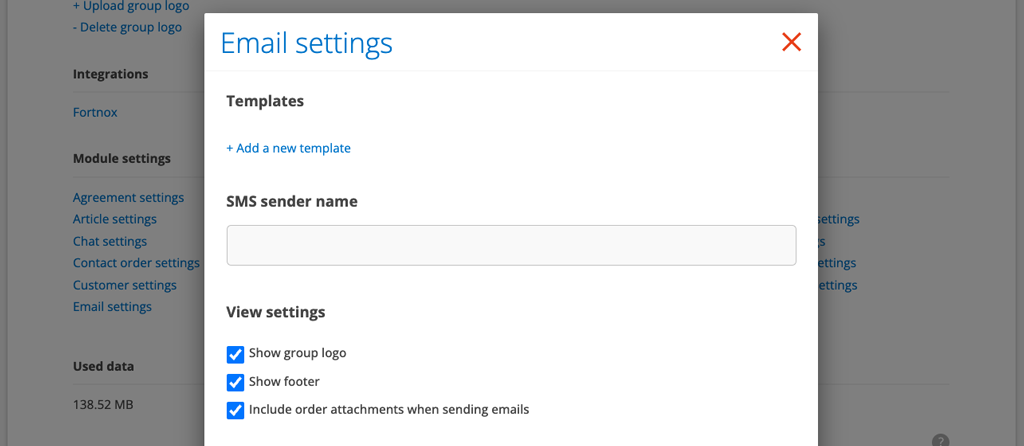
This does not apply to quotations where you can still choose which files to attach. The plan is for it to work that way on all orders eventually.
Service order
See attached files when performing a service order

When you execute a service order, you will see next to the service object whether and which attached files are on the object. This is what that symbol looks like. Click on the icon to display thumbnails of the attached files. Click on the thumbnail and it will open in a larger version.
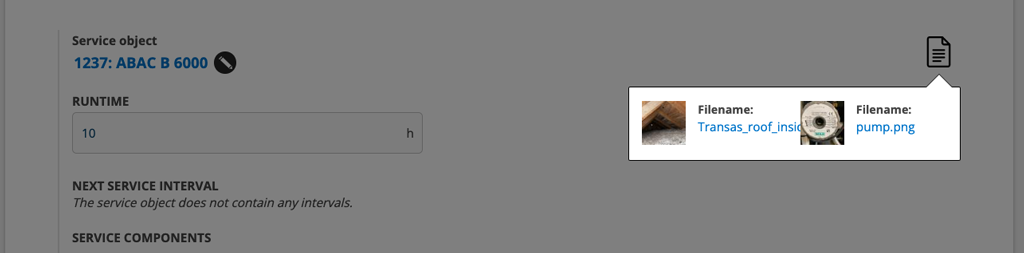
Remove Service Order
It is possible to delete a service order as long as there is no protocol linked to the order. A service protocol is created as soon as you click Perform service.
Work order
Order number
When you create a work order based on a service report, the work order will receive the service report number + a number. E.g. 518-1.
Remove
The work order collection feature now includes a Delete button so you can quickly delete multiple work orders at once.
Select contact person to send message to
When you send a message on a work order, contact persons from the order, the customer, the facility and “billed other customer” are listed. E-mail address and name appear in a list when you place the cursor in the field for e-mail.
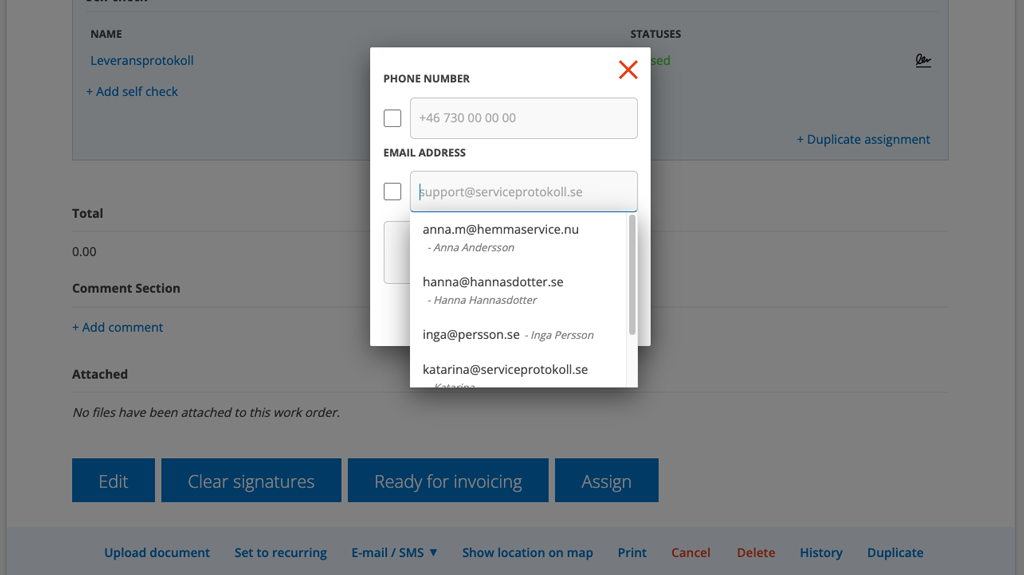
Stock/Purchase order
When you order shortages for a storage, the number of articles is added to the order point. That is, if you have set the order point to 10 and have 8 in stock, 2 will be ordered on the Purchase Order.
