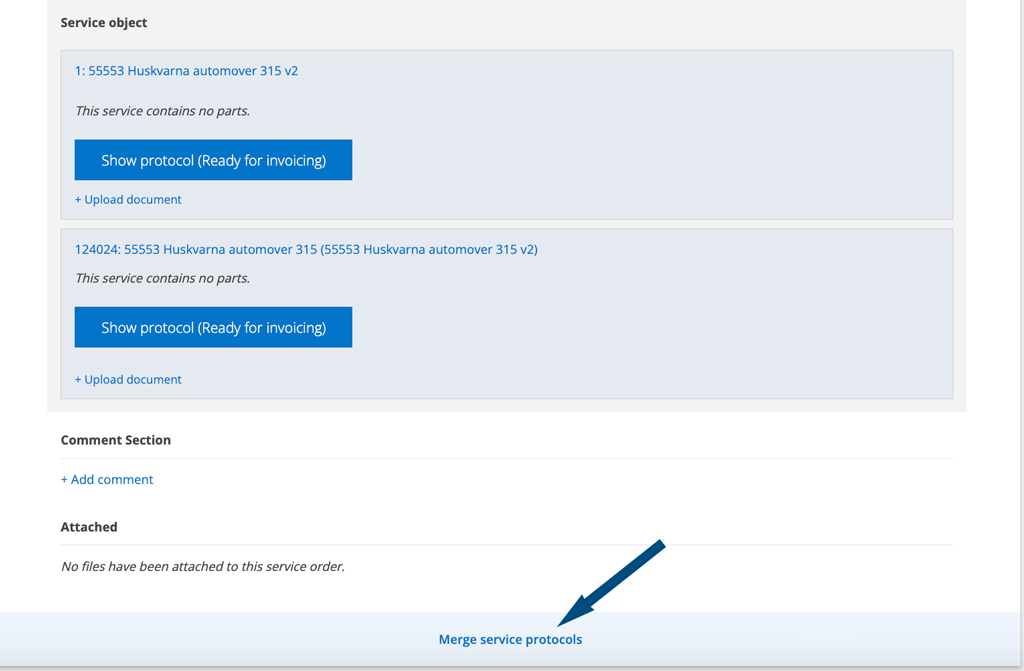Updates 2023-09-09
Bem vindos todos os falantes de Português do Brasil!
Agora serviceprotocol.com também está disponível em Português do Brasil. Clique no seu nome de usuário para selecionar seu idioma.
Serviceprotokoll.se finns nu på ännu fler språk: Australian, Deutsch, Dutch, English, Español, Italiano, Norsk, Português do Brasil och svenska förstås!
klicka på ditt användarnamn för att ändra språk. Läs mer här.
Kontaktregister

Vill du ha ut en lista på alla kontakter med kontaktuppgifter klickar du på denna symbol. En csv-fil skapas och laddas ner till din dator.
Tänk på att du måste vara inloggad som admin för att se Kontaktregistret.
Försäljningsorder
- Ny inställningsmöjlighet i Försäljningsorderinställningar i Gruppinställningar – Fyll automatiskt i levererat antal när ordern ändras. Logga in som admin för att välja denna funktion.
Med denna inställning fylls fältet levererade (LEV.ANTAL) i automatiskt i med det antal som är beställt när du öppnar ordern, dvs klickat på Ändra. - Har ni dellevererat på en försäljningsorder? Logga in som admin, klicka på Ändra och ändra fältet Lev.antal.
Detta uppdaterar också informationen på artikeln i artikelregistret. - I filtret kan du nu också välja Fakturerad och Ej fakturerad.
Artikelregistret
I informationen om Inköpsordrar på en artikeln ser du status på inköpsordern och levererat antal.
I listvyn kan du snabbt ta bort en artikel genom att klicka på kugghjulet längst till höger efter artikeln. Finns artikeln i ditt lager får du ett meddelande att den inte kan tas bort.
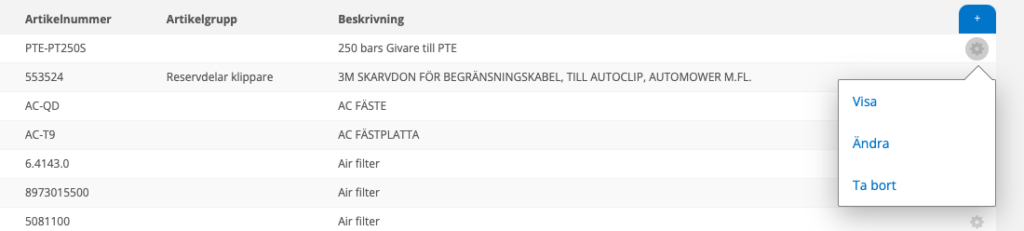
Storage
Lagervaror
I listvyn kan du nu också välja att visa Beställt antal (Best.antal) av en artikel. Klicka på plus-symbolen till höger så Välj kategori öppnas.
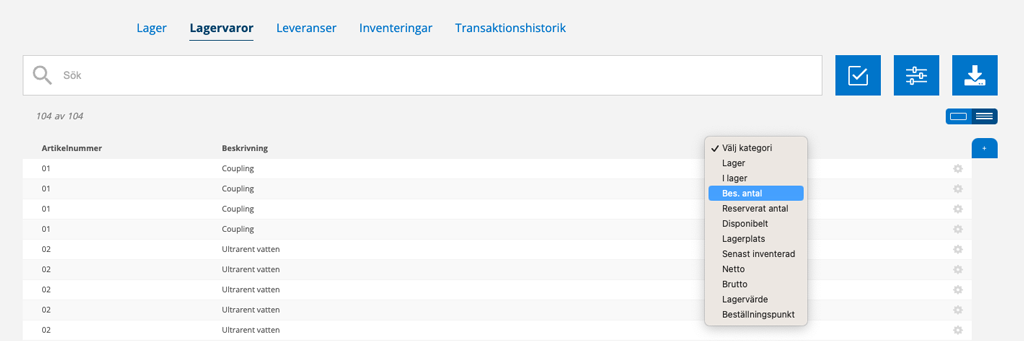
Leveranser
I listan över artiklar i en leverans ser du nu på vilken order artikeln är reserverad på.
Slå ihop serviceprotokoll
När du delutför en serviceorder får varje del ett eget nummer. Har t ex serviceordern nr 321 får varje delutförd service en tilläggssiffra 321-1, 321-2 osv. Vill du slå ihop protokollen till ett gör du så här:
- Leta reda på serviceordern.
- Scrolla längst ner och klicka på Slå ihop serviceprotokoll.
- Klicka på Slå ihop i popuprutan. OBS! Sammanslagningen kan inte ångras men du kan alltid välja Avbryt.
- Signera det sammanslagna protokollet så genereras nästa service.
Villkor: Alla delservicar måste vara klara och signerade för att du ska kunna slå ihop till ett protokoll.
Ser du inte Delutför-knappen? Då har du inte den användarrättigheten/valt att inte använda den funktionen.