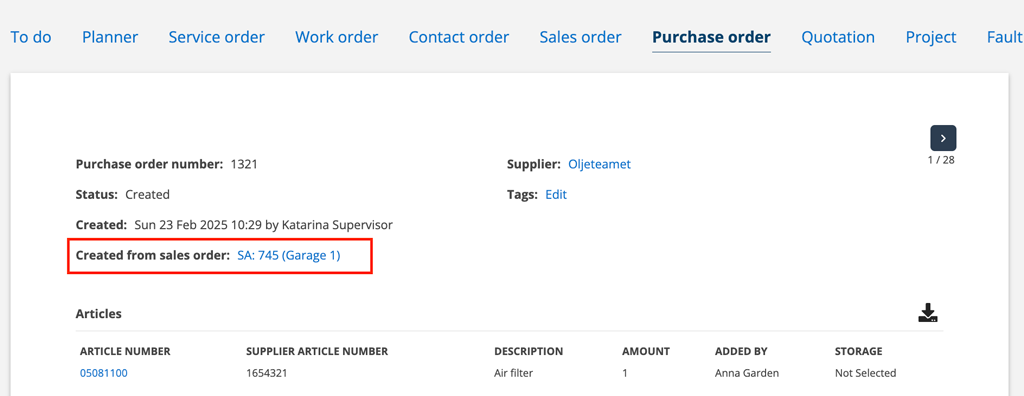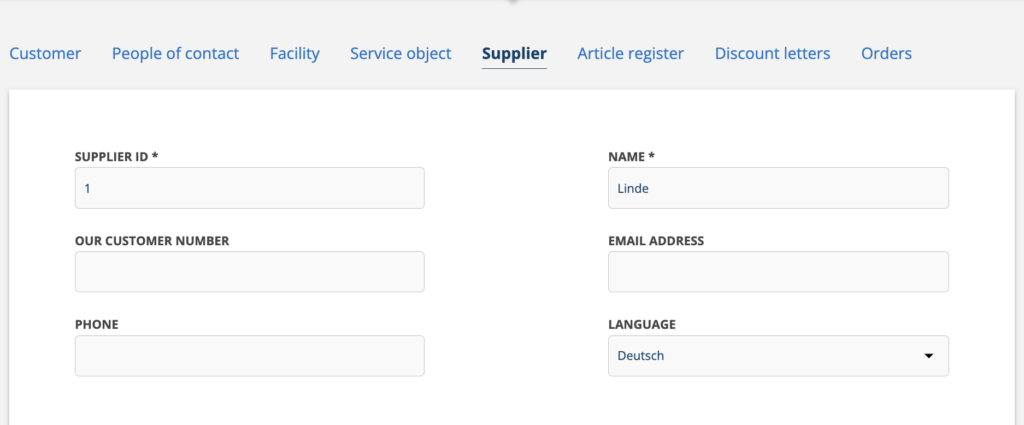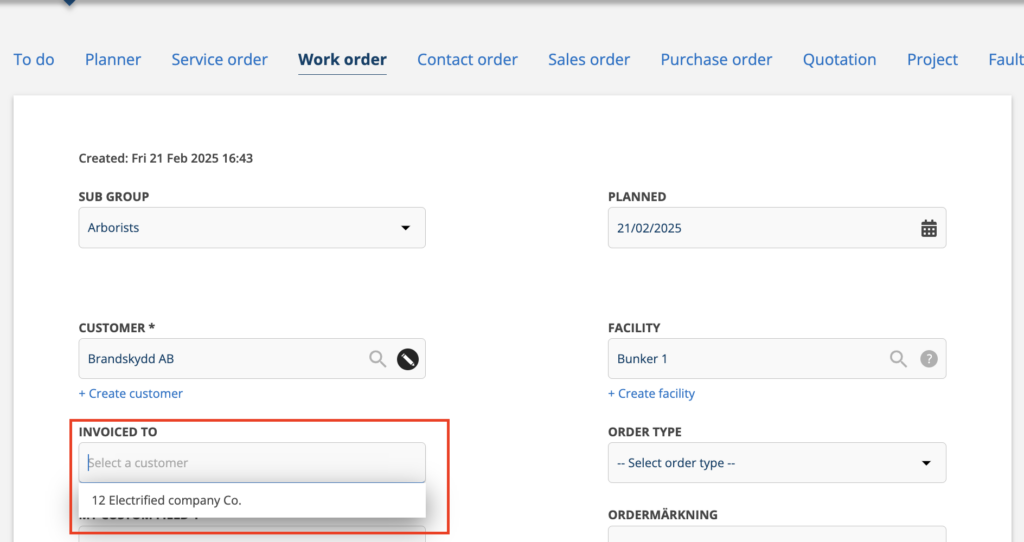25-02-20 – Comment suggestions on service points, PO from SA, language for supplier, list which customers can be invoiced for a facility…

Concerning uploaded files and backorders
When you create a backorder, all files that are on the original order are linked to the back order. If you want to remove a file from the backorder, it therefore needs to be done on the original order.
Supplier language
Do you want to send purchase orders to a supplier in another language? Here you find a list of supported languages.
Do this:
- Go to Register – Supplier
- Find the supplier
- Click Edit
- Select language from the list under Language
- Save
Register which customers can be invoiced
On a facility card, you can list which customers can be invoiced for the facility. When you then create a work or service order and want to specify another customer to be invoiced, only these customers are displayed and there is less risk of you choosing the wrong customer.
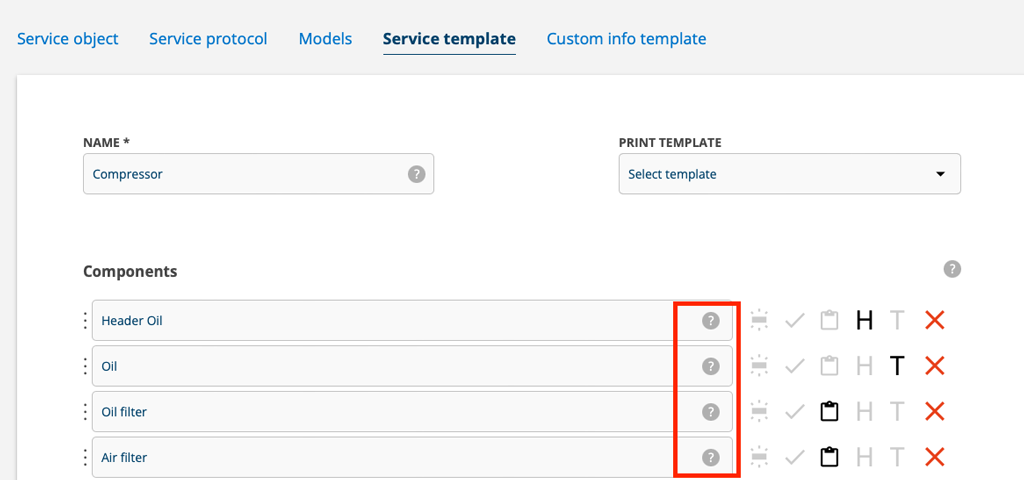
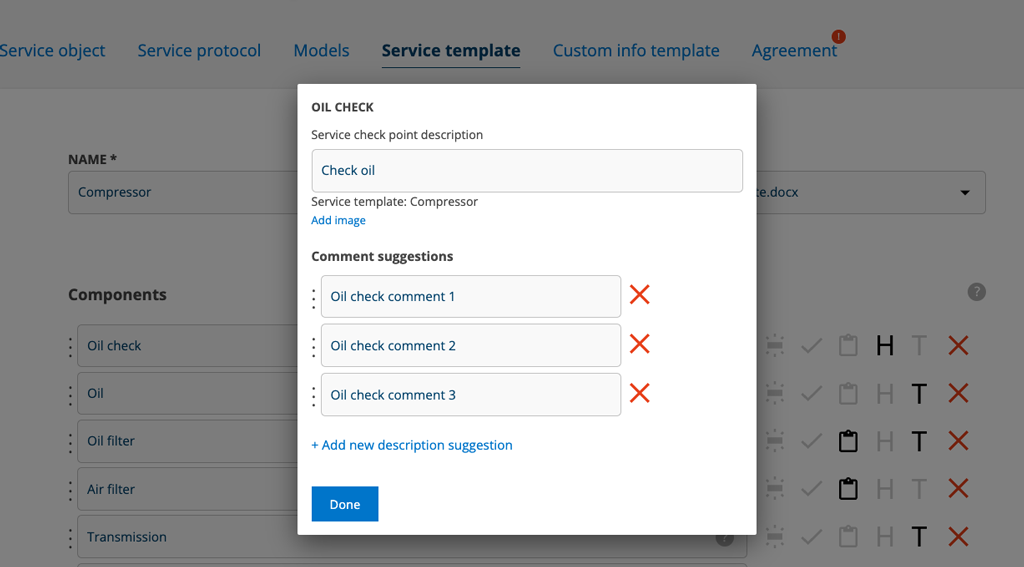
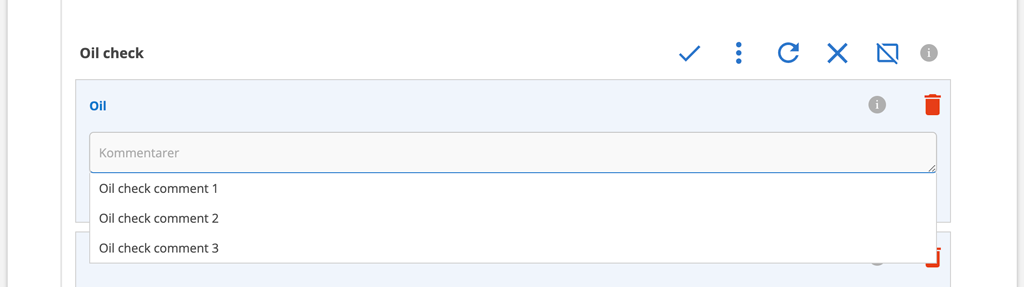
Suggested comments on service check points
To speed things up when you often need to add the same comment to a service check point, you can add comment suggestions to your service template. A comment field is added to the service template when you select the symbol T (text) when creating a service template.
Permission to create and modify a service template is required.
Click on the symbol ? then a popup is displayed where you fill in your comment suggestions. Click Done in the popup and when you are done with all the points that should have suggestions, click Save Changes at the bottom of your service template.
When you have then selected the service template on an order, the suggestions appear when you place the cursor in the field for “Comments”.
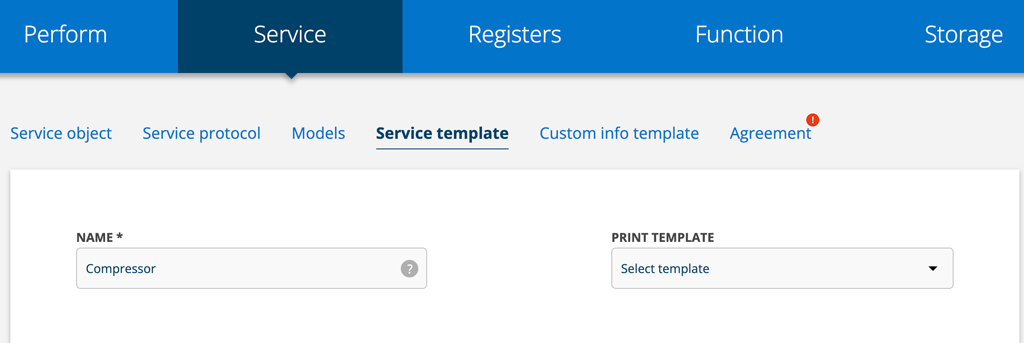
New Service protocol settings
In Group settings – Service protocol settings – Print settings you will find two new setting options.
- Auto select print template
With this selected, you can specify on a service template that it should always be printed with a specific print template automatically. You do not get any choice and avoid the step of choosing a template. - Only print template check point
If you have several service templates on a protocol and want to print only the service components from one of the service templates? Learn how to here.
New tags for your service check point print templates
Want to print only some service check points, not all? By entering the number of the service check point or service check points to be printed, you can control where and how your report looks.
Instructions can be found in the article Print templates under the heading “Tags for Service Protocols and Service Orders”. At the bottom of the article under Article attachments you find a document with the tags inserted: Example document with selected service check points.