Do you see a red exclamation point next to “Service object” in the Menu? The exclamation mark informs that there are service objects that should have a next service date but do not.
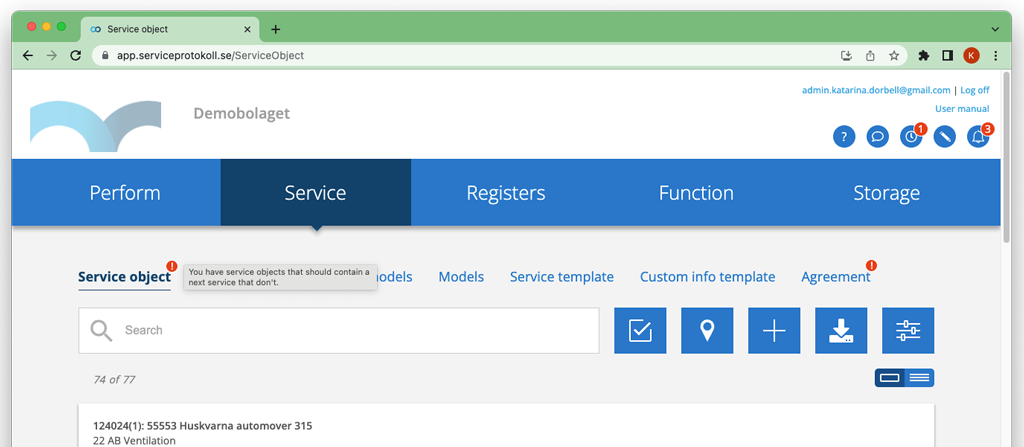
This may be because you chose not to automatically generate a next service when you added a service object with a service interval set. If you have chosen to let the system generate a next service, i.e. answered Yes to the question you see in image 2, this will otherwise happen automatically.
In the list view of service objects you can see when the next service is due. See image 1.
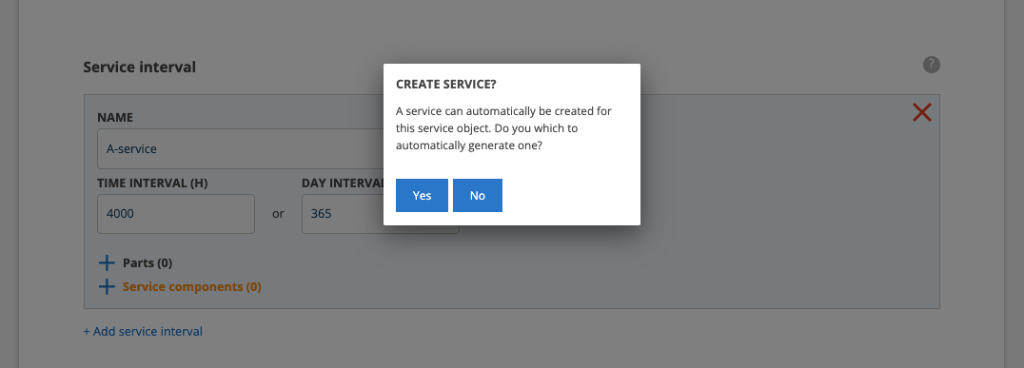
How to find service objects without next service
Do this:
- Click on the search button
- Select a filter with these settings under SHOW ONLY:
- Without a next service
- With service interval
- Should generate service
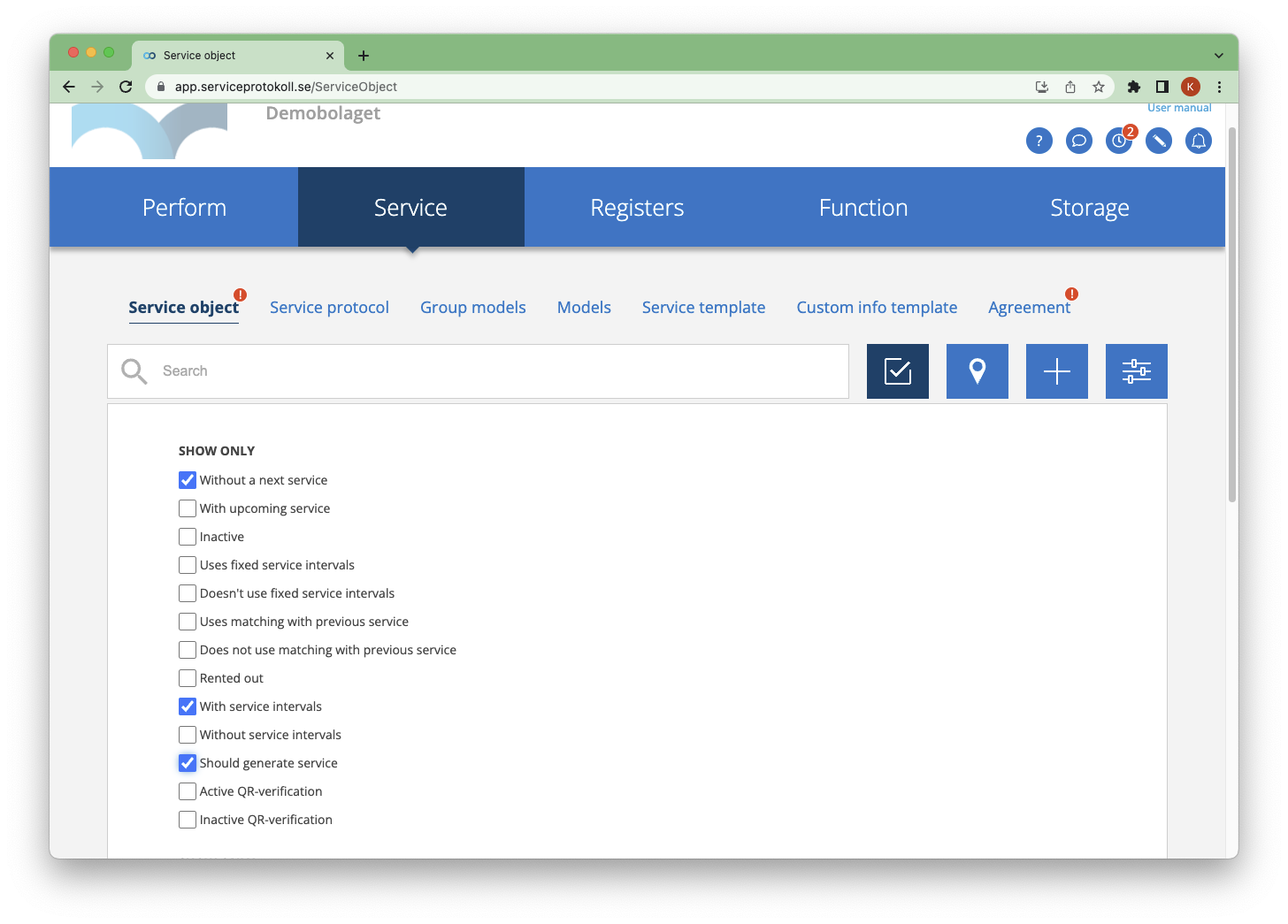
Scroll down a bit and you will see a list of service items that are missing the next service.
Generate the next service like this:
- Click on a service object that you want to add a next service for.
- Scroll to the bottom.
- Click on Generate service.
- Done!
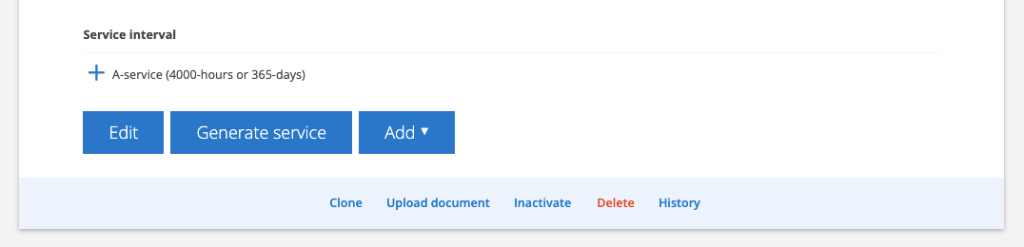

If you want to generate the next service for several objects at the same time, click on the collection function, mark which objects are to be updated and click on Update service.
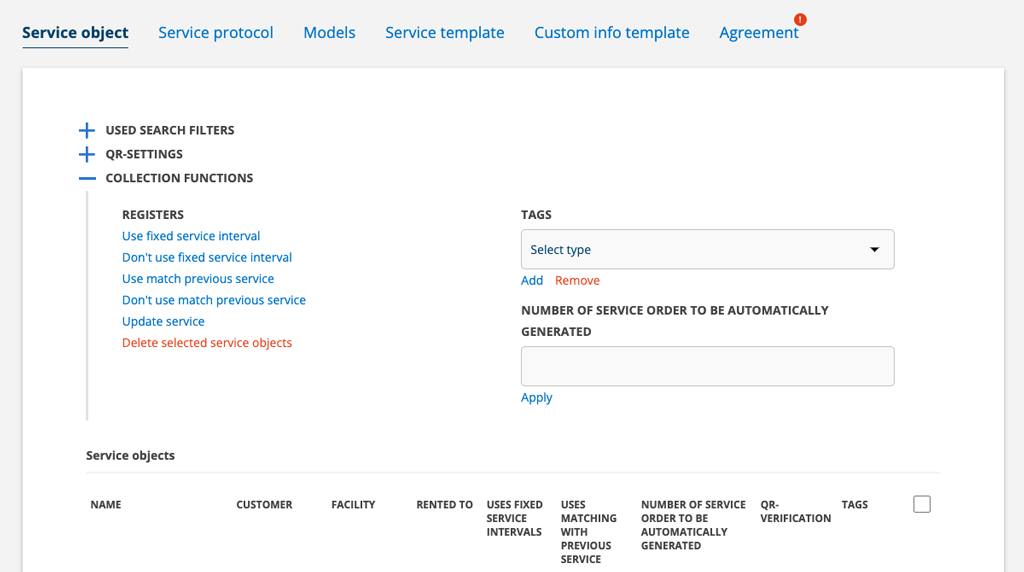
Old service objects in the list or objects that should not have new service?
If you have objects where service is not to be generated, you can set, on the object, the number in the field NUMBER OF SERVICE ORDER TO BE AUTOMATICALLY GENERATED to 0 (by default set to 1 as in figure 5) or set the object as Inactive (Inactivate in figure 4).
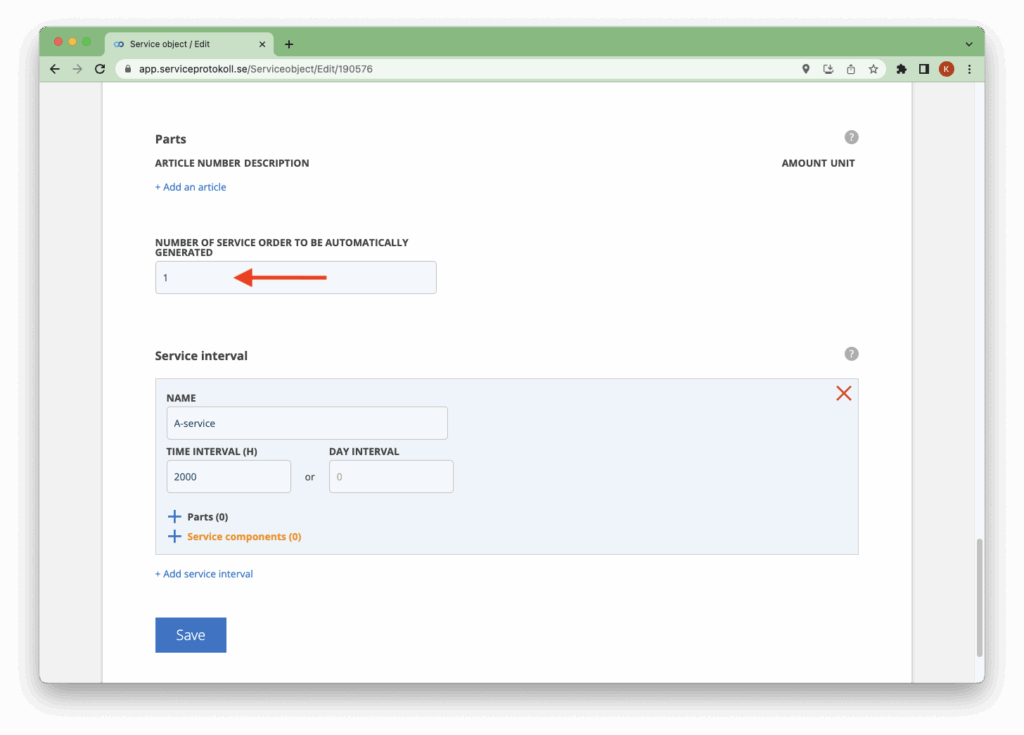
Show next service setting
Select the print setting Show next service on the Service protocol settings and you will see directly on the protocol that and when the next service is to be done.
The setting requires admin permission.
