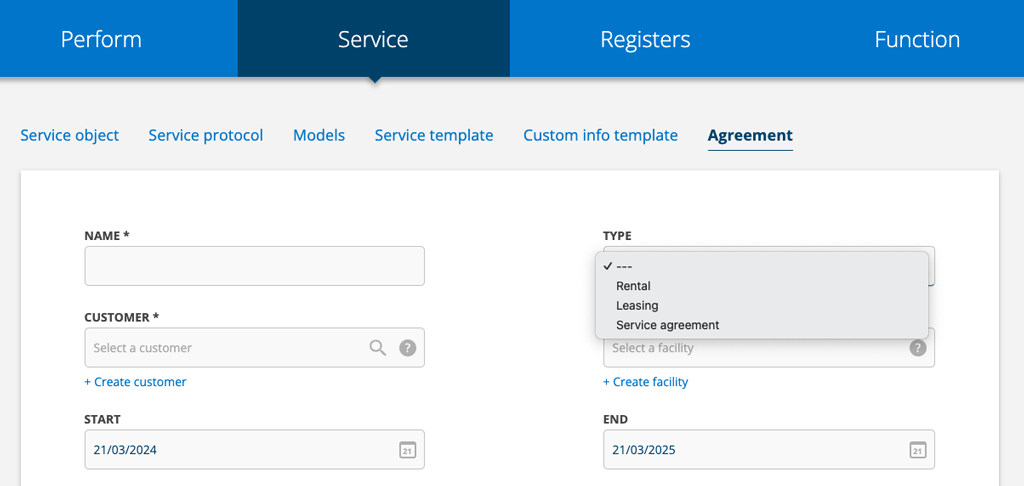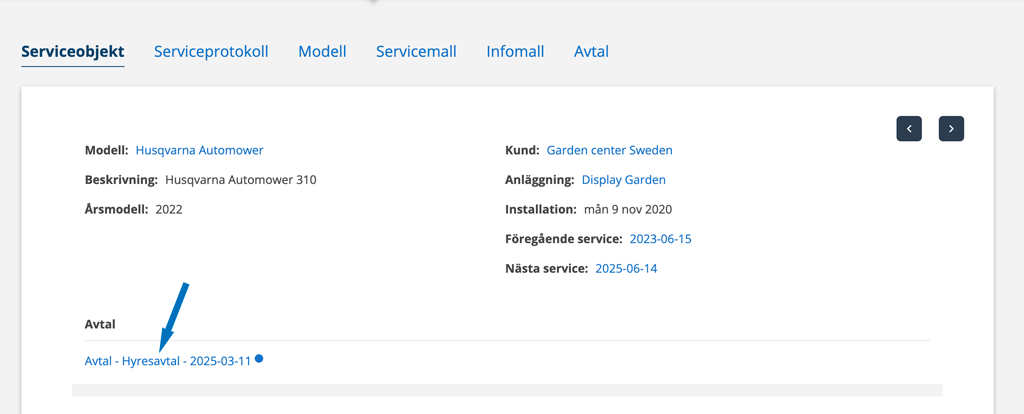Change landing page for admins, fullscreen in Planner and new types
Choose landing page when having admin permission
If you have admin permissions, you can now choose which landing page you want. Previously, with admin permissions, you always landed on Group settings. Click on your username and select your landing page under Preferences.
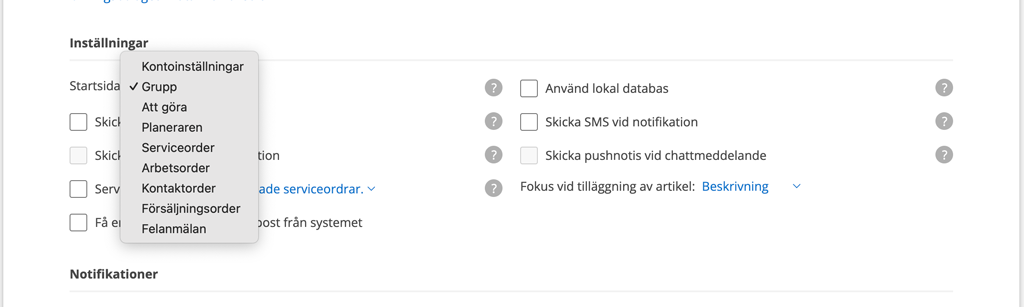
From Account Settings, you can also quickly access Group Settings by clicking Go to admin page.
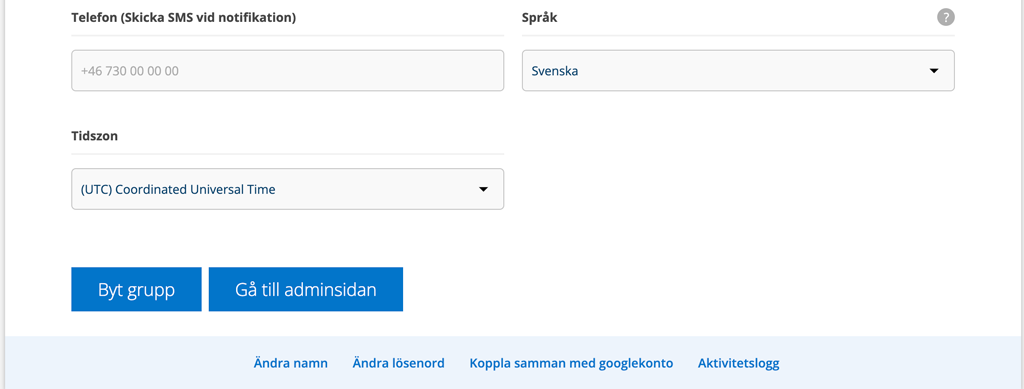
The Planner in full screen mode
Maximize your workspace in the planner by clicking the up arrow. The menu closes and you get the planner in full screen.
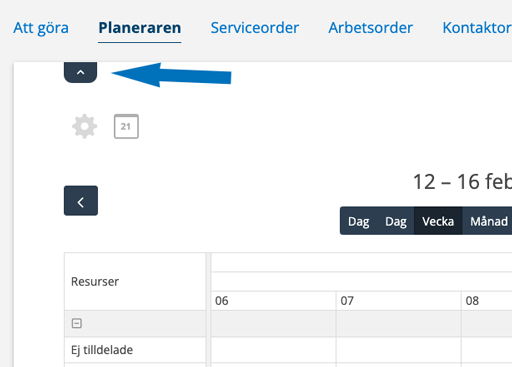
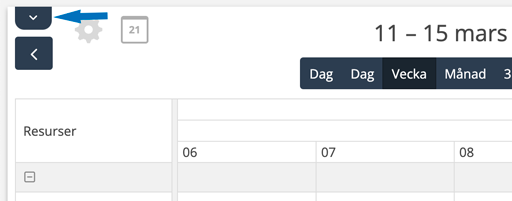
Expand the menu again and leave the full-screen mode by clicking the down arrow (image 2)
Order types – developing
In the Work order and Service order settings there is now a function to specify order types. Admin permissions are required to create order types.
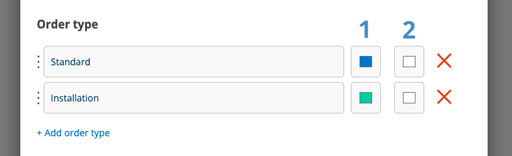
Enter a name for the order type. Select color from the field (1). Color (2) is text color and does not need to be set – yet.
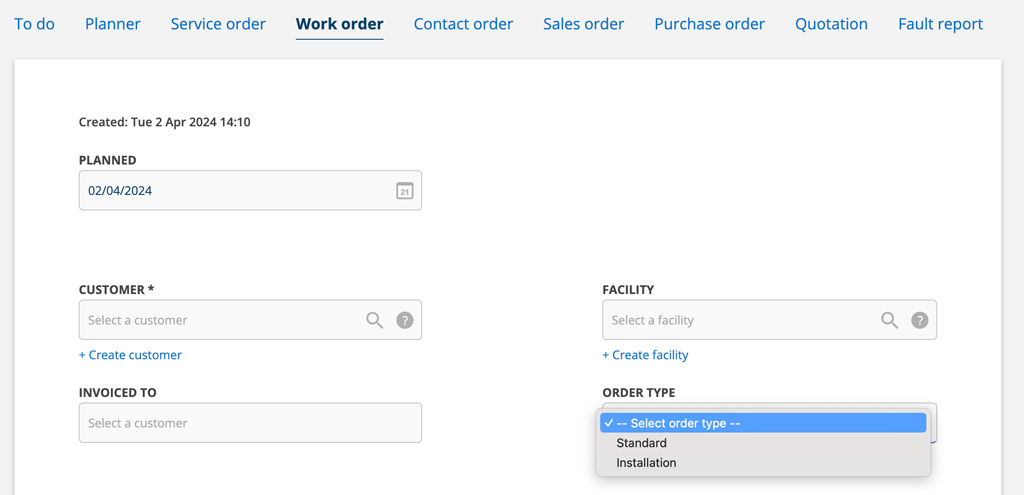
Agreement types – developing
Create your own agreement types to be able to more easily see which type of agreement concerns a service object. The feature is under development. When everything is ready, you will see the contract type also on the order and the customer record.
Admin permissions are required to create agreement types.
Do this:
- Go to Group settings – Agreement settings to specify the agreement types you want to use.
- Submit a name.
- Choose a color. The system provides color suggestions. Click on the color bar to change the color. The color is shown as a dot after the name of the type.
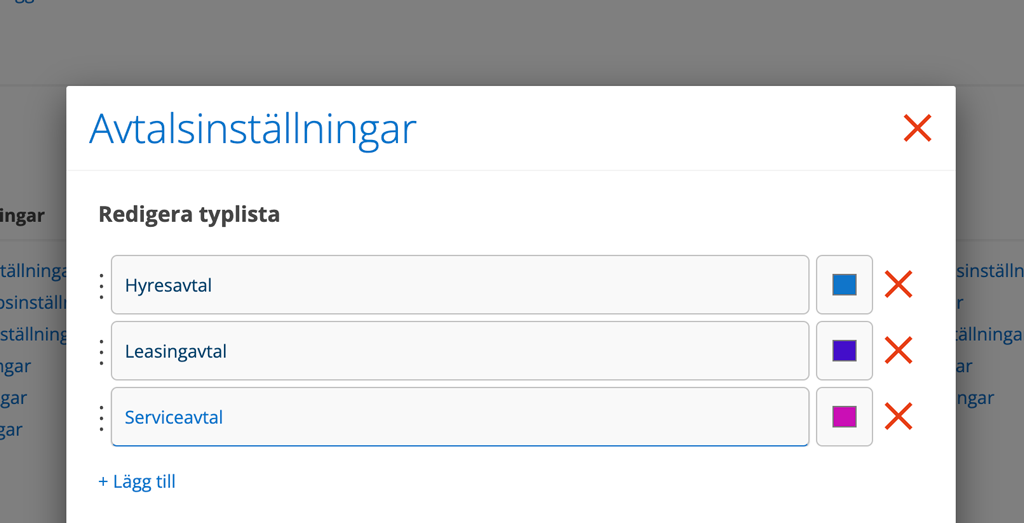
The agreement now has a new field with a dropdown list of your agreement types.