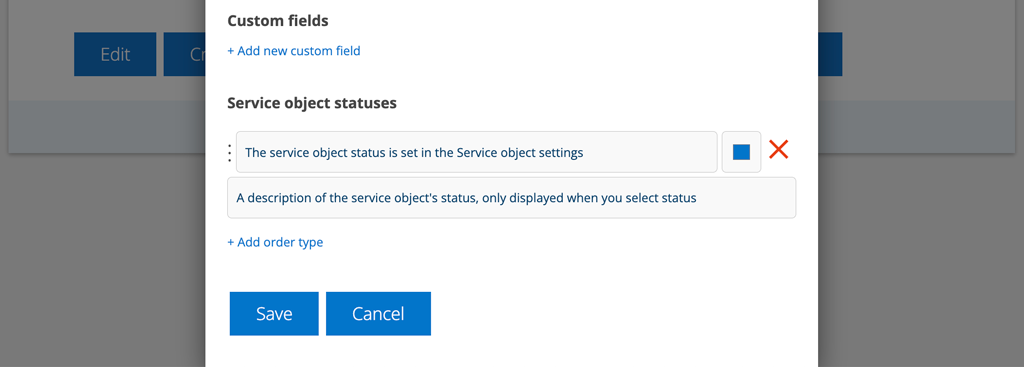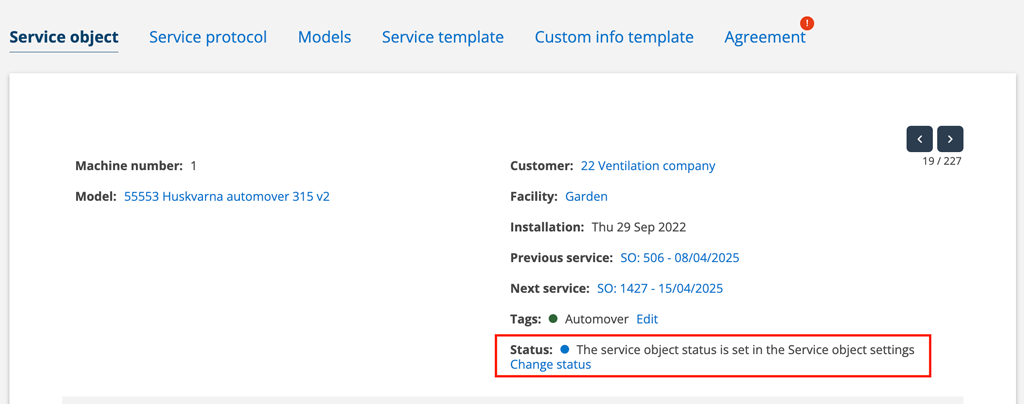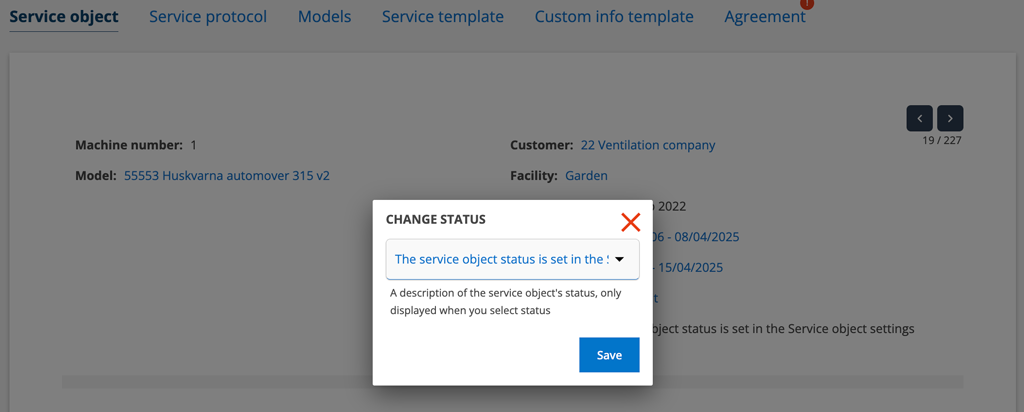25-07-16 – News on custom status and custom fields
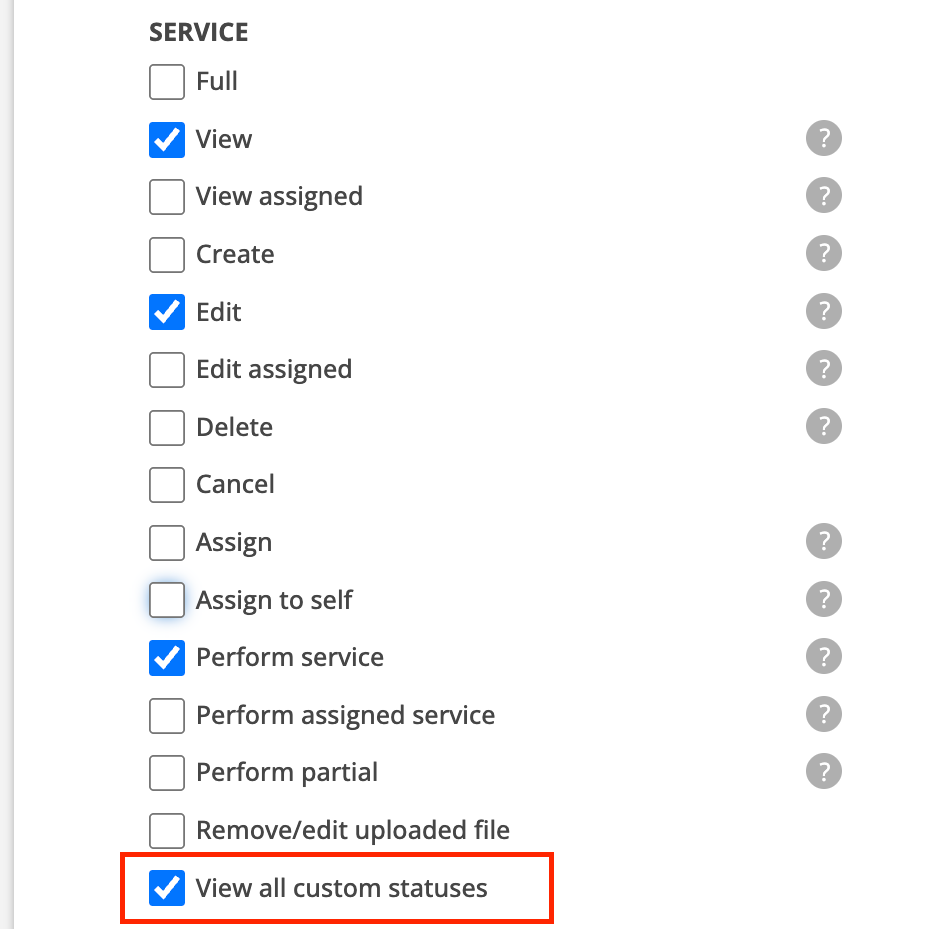
New user permission
“Show all custom statuses”
The option is available for Work Orders and Service(orders). The permission is checked by default so you only need to act if a technician should NOT see custom selected statuses.
The setting requires admin permission.
Learn more about the function under point 4 here.
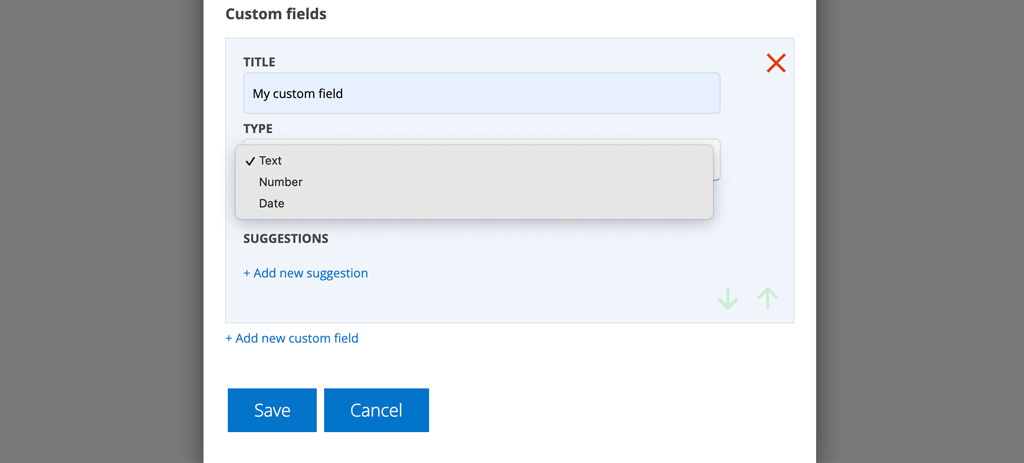
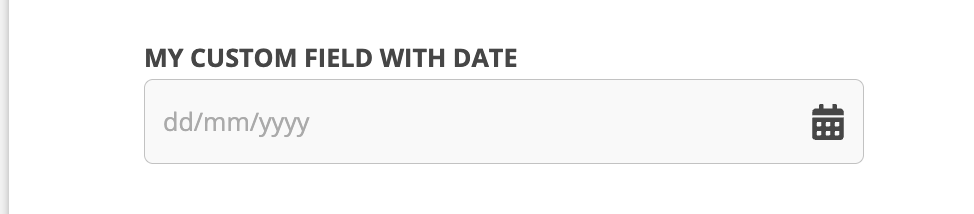
TYPE on custom status
On all custom fields you can choose whether the content of the field should be text, number or date. If you choose number you cannot write text, only numbers and for dates a calendar is displayed where you select the day.
By default, text is selected for all your already created custom fields.
The setting requires admin permission
Custom status on service objects
Now you can create your own statuses for service objects. Do this:
Step 1:
Step 1 and 2 requires admin permission:
- Go to Group settings – Service object settings
- Enter the expression you want to use on your status in the “Name” field.
- Select a color by clicking on the blue color box. The color is displayed as a dot in front of the status.
- Optionally, fill in a description to clarify what the status means. The description appears in the popup when you select the status and when you hover over a status.
- Save
Step 2:
Choose whether a signature should be required to change status by checking the box under View settings “Require signature on status change”.
Step 3:
On the service object, then select Status by clicking the “Change status” link.
Depending on the settings you have made, you may need to sign the status change.