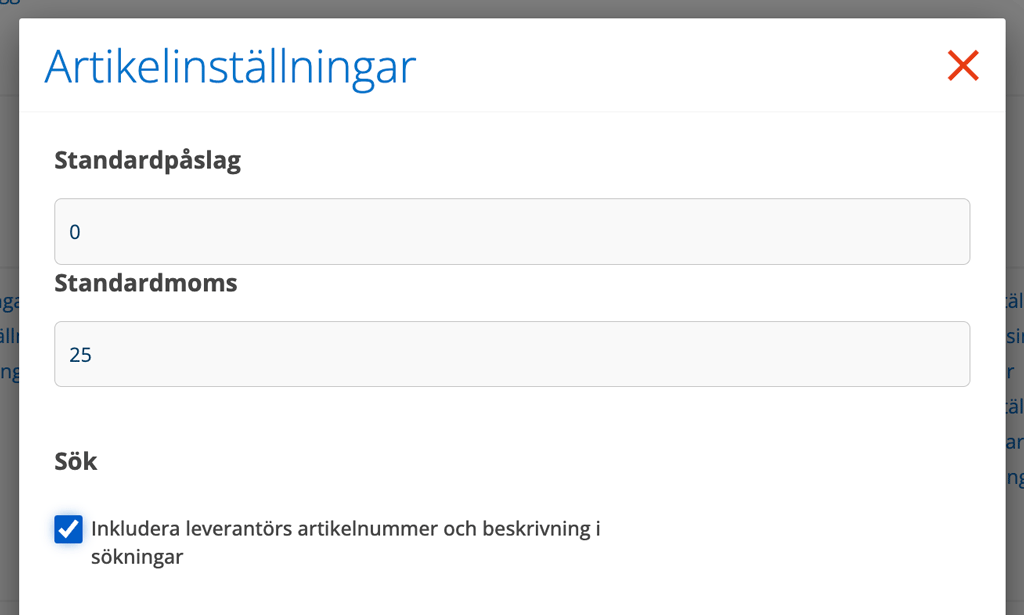- Click on +Add article.
- Place the cursor in the ARTICLES field.
- Select an article. *Description and if you have entered the unit (pcs, hour, l…) and price on the article in the Article Register, it will be filled in automatically.
- Fill in number.
- The date will always be today’s date, but you can change the date.
- Added by will be your name. If you have the permission to change name under ADDED BY, you will see an arrow after your name and can choose another name. Usually only supervisors and administrators have that permission.
- If you want to add more articles, click +Add article again.
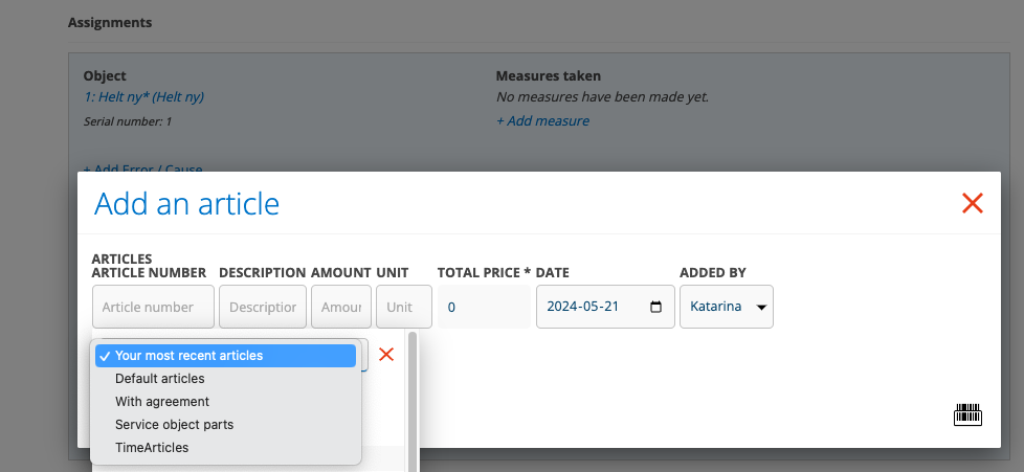
*Would you rather search under the DESCRIPTION field? Then you can set it in your Account Settings. Click on your username. Locate Settings – Focus when adding articles.
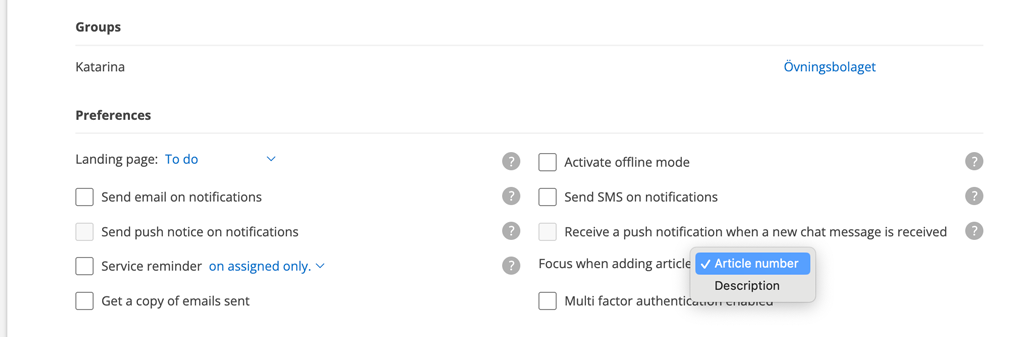
What do the different choices mean?
- Your latest articles: The articles you last added to an order. This will fasten your search if you often use the same articles on your orders.
- Default articles: Articles that you have marked “SHOW AS DEFAULT SEARCH” on the article record in the article register.
- With agreement: Articles that are on an agreement with the customer
- The service object’s articles: Articles/parts listed on the service object record
- Time articles: Time articles appears here if you don’t use the Article setting “Separate time report articles”. Otherwise you will find the time articles under a separate header – TIME. Time articles are those marked “Move to time report” on the article record and which you use to add your working time to an order.
Addition articles
Additional articles are added automatically when you sign an order. Read more about Additional articles.
Search by suppliers’ article numbers
If you want to be able to search also on suppliers’ article numbers and descriptions here, a setting is required for that under Group settings – Module settings – Article settings. To make this setting, admin permissions are required.