
This symbol shows that you can process multiple articles, objects, functions, etc. at the same time. The collection function contains different possibilities depending on which function it is linked to. Here are some examples.
Always start by doing a search and/or filtering so that the list does not become too extensive and the search too “heavy”.
To ensure that your updates do not take too long, the system limits the number of records you can have open in the collection function to 1000. If you have more than that, a popup will appear where you can choose which page you want to load into the collection function. Each page contains a maximum of 1000 records.

You set filters by clicking on this symbol and selecting the filters you want to use.
Then click on the collection symbol. You can see which filters you have entered or what you have searched for under USED SEARCH FILTERS.
You can sort the list by clicking on the headings in the list view before clicking on the collection function.
Select the entries you want to edit or print.
Select the entries you want to change. You can click on a name to select all with that name, a tag to select all tags, etc…
Service object
For service objects, there are a number of functions for changing multiple objects simultaneously:
- choose to use fixed service intervals or not
- use previous service matching or not
- update service
- change the number of service orders to be generated after service is performed
- set tags
- report – extract a deviation report (this report option is available under customer, facility, service object and service protocol)
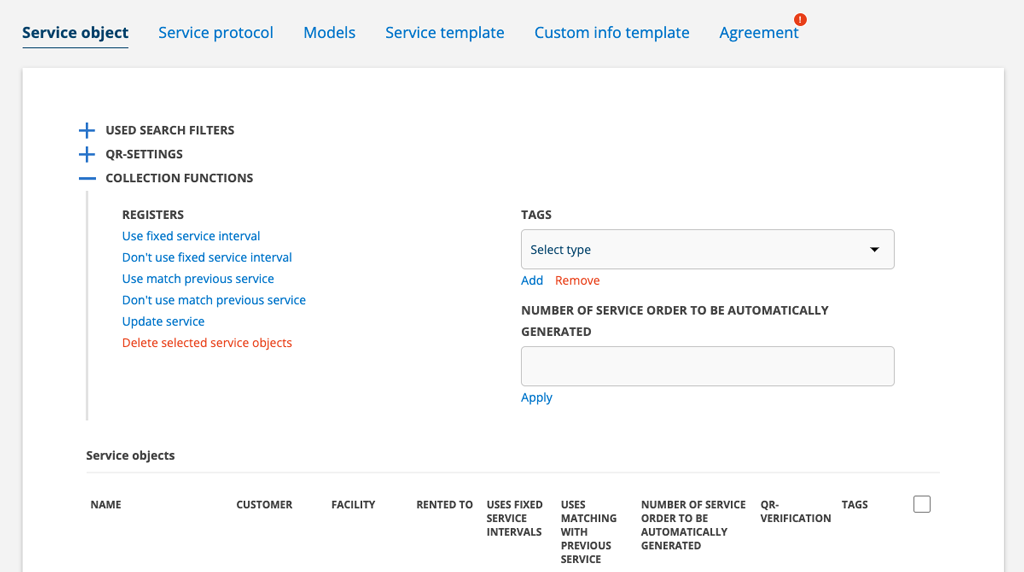
Print QR code to service object
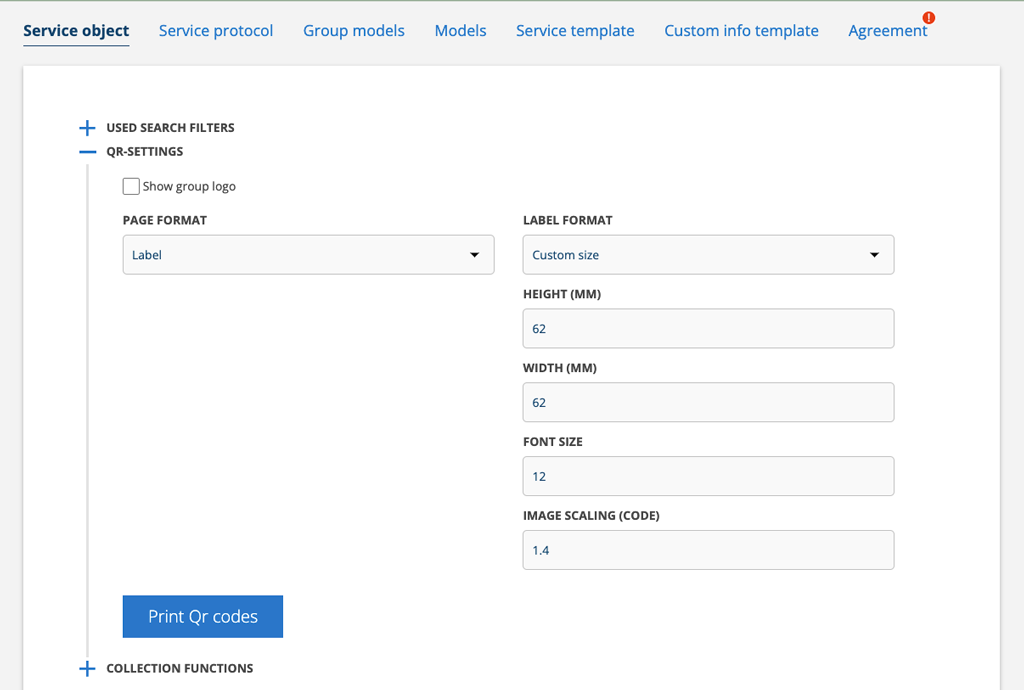
Facility
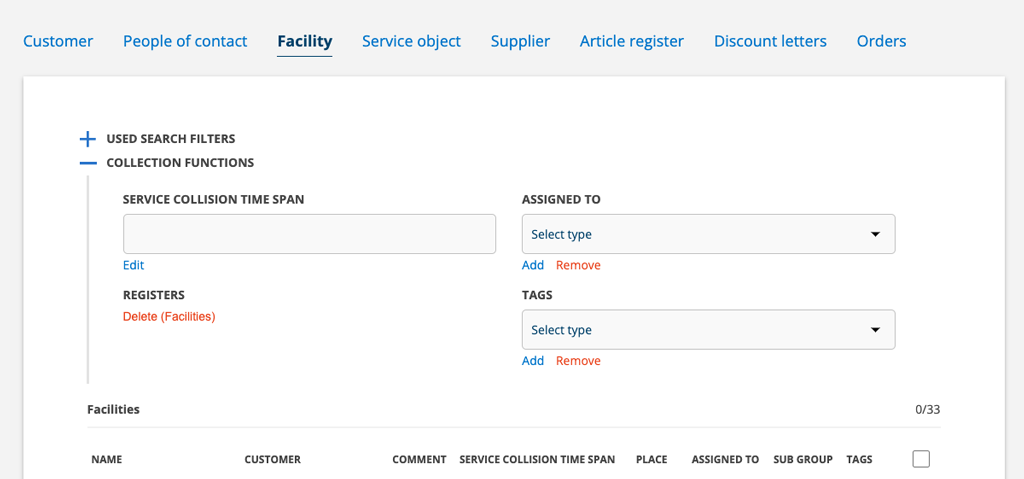
On Facility you can:
- remove selected facility
- set tags
- change or add a service collision interval on facilities.
- change or remove assigned technician
- update location if the facility has an address
- report – extract a deviation report (this report option is available under customer, facility, service object and service protocol)
Do this to update position:
- Click on + Collection funktion.
- Select everyone who has an address by clicking Yes after any object under the heading Has address and everyone who has an address will be selected, or select everyone who has No after Has space.
- Then click on the text Update position from address on the left under the map. Now the system will search for those that have an address but not a position and select them. Feel free to scroll down the list to see that the selection was correct.
- Then click Save on the right below the map. Done!
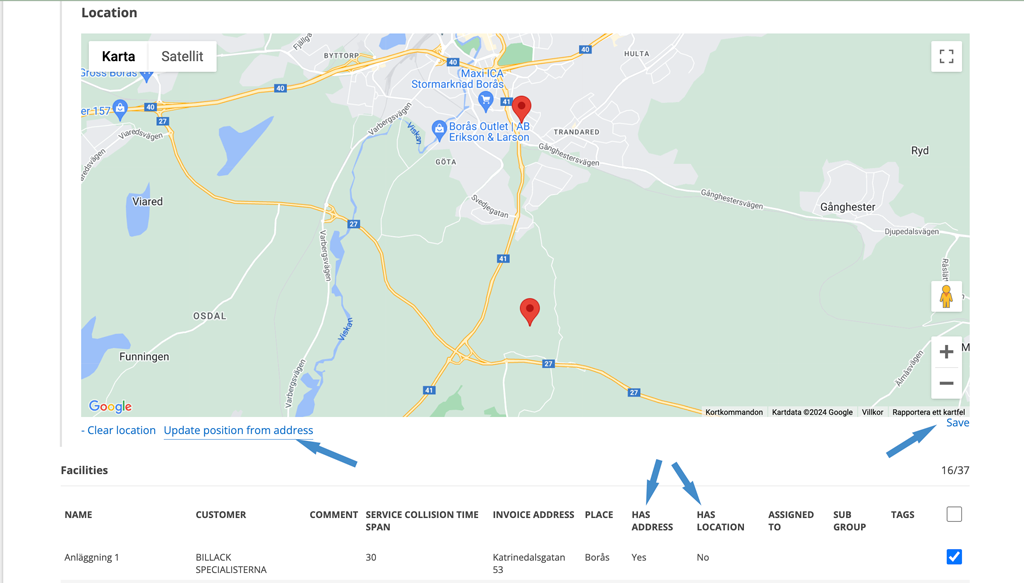
Customer
On Customer these functions are available:
- change or assign technician to customers
- set tags
- delete customers
- select type (Business or Private)
- set VAT type (normal VAT or no VAT)
- set or edit sub groups on customers
- report – extract a deviation report (this report option is available under customer, facility, service object and service protocol)
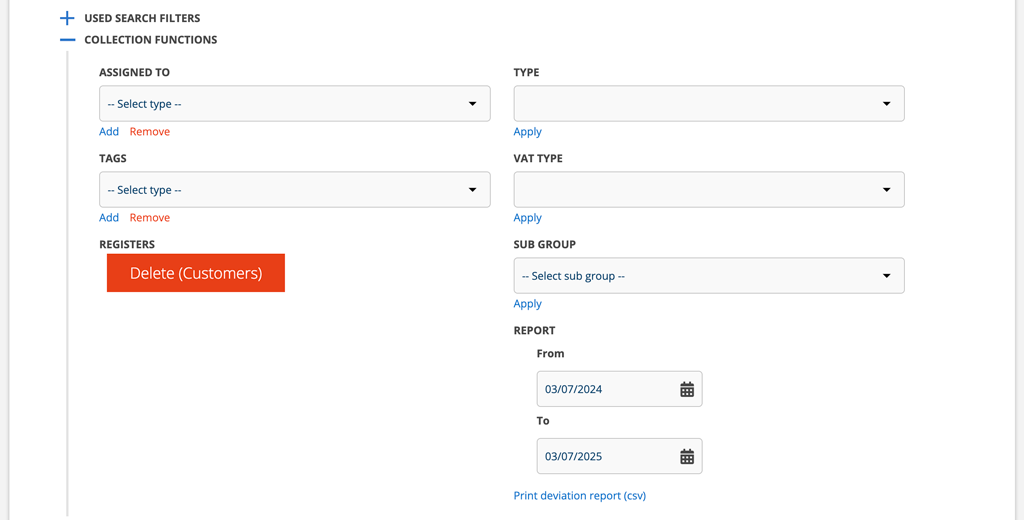
Article register
In the article register collection function you can:
- set or change tags on articles
- remove articles
- hide articles for logged in customer and prints
- connect articles to sub groups
- set article group
- enter VAT
- print QR-codes
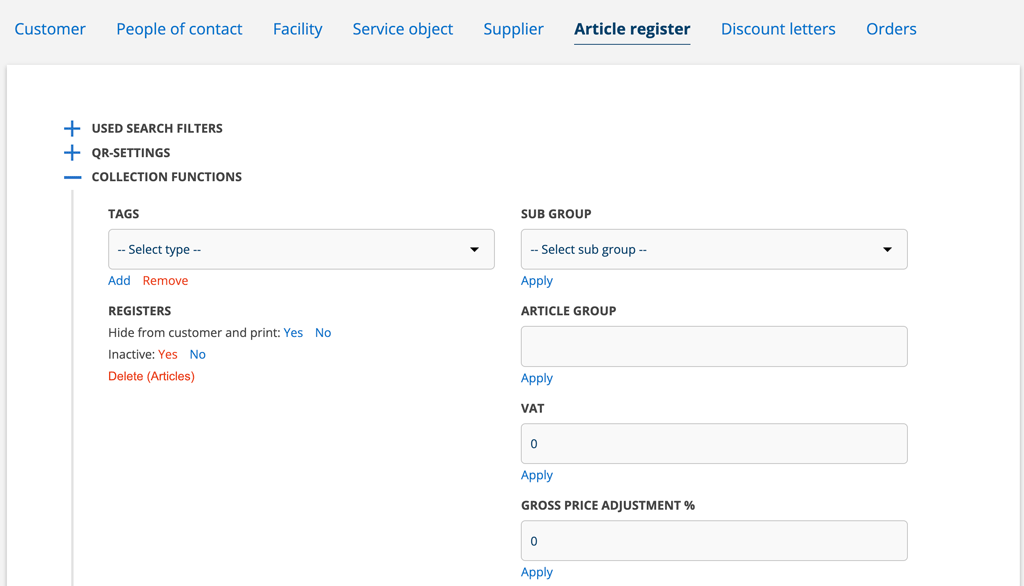
Work order
For Work Orders, the collection function allows you to:
- print.*
- set as invoiced
- send to accounting program
- remove
- sign
- set tags
- edit or remove assigned technician
* If you have your own print templates, choose whether you want to print using the standard or your own template.
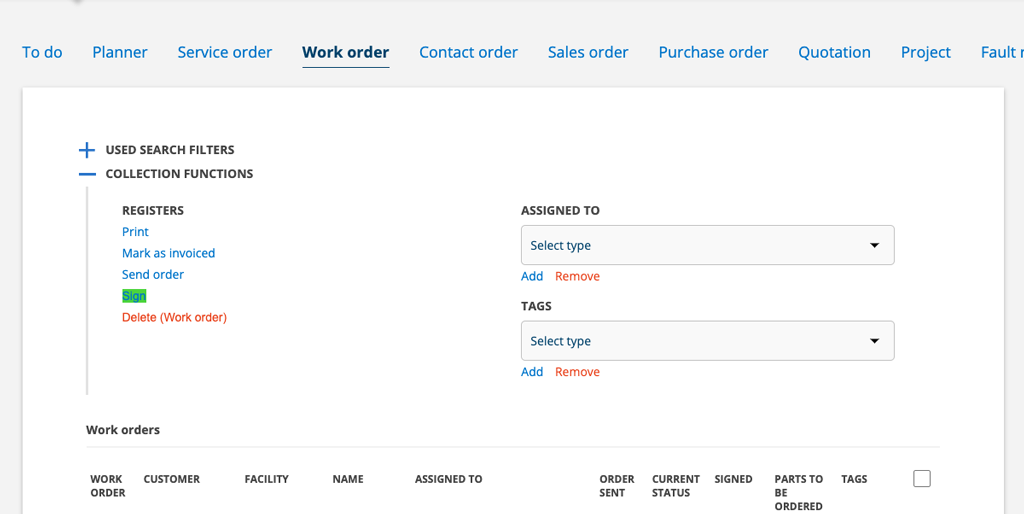
Service protocol
For Service Protocols, the collection function allows you to:
- print*
- set as invoiced
- send to accounting program
- sign
- report – extract a deviation report (this report option is available under customer, facility, service object and service protocol)
If you have your own print templates, choose whether you want to print using the standard or your own template.
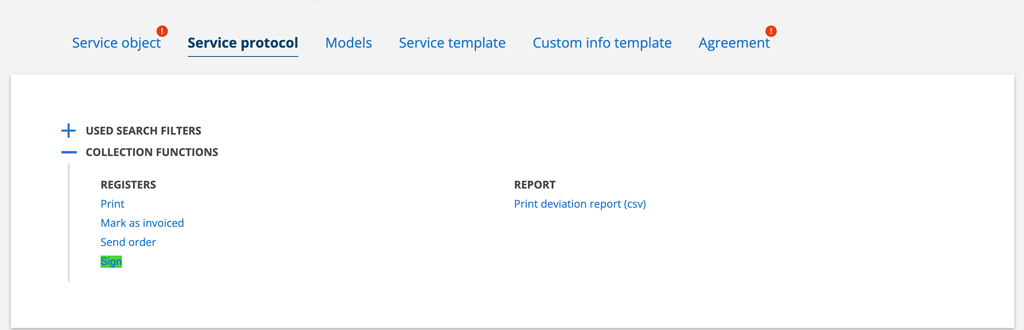
Service order
For Service Orders, the collection function allows you to:
- print protocols
- remove
- edit or remove assigned technician
- set or remove tags
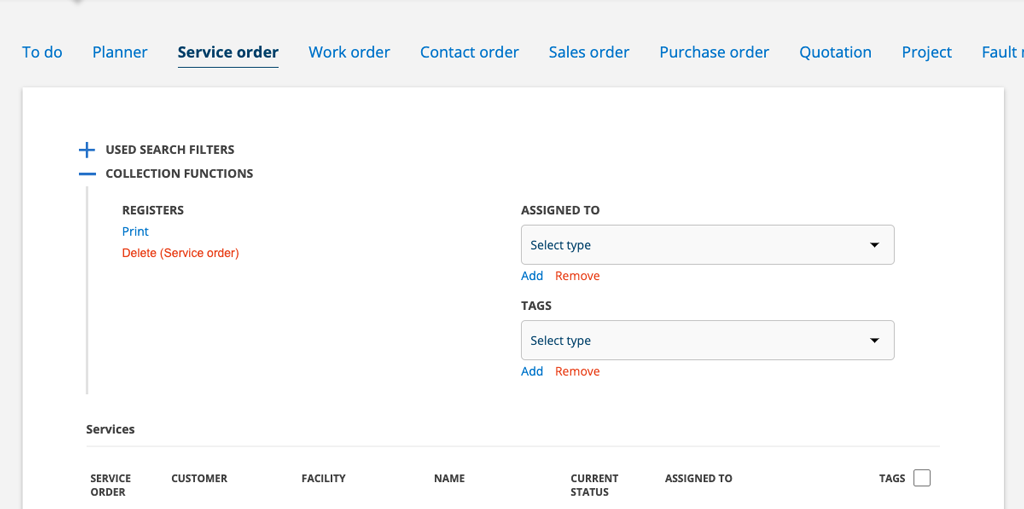
Storage items
For Storage, the collection function is used to create an stocktaking.
