Discount letters are used to keep track of agreed customer discounts.
You can create several discount letters with different discount rates, enter different discounts on different article groups in the same discount letter or discount on everything. That way, you do not have to remember if a particular customer received a discount, on which items and how much.
Discount letters are always based on article groups.
An xls template is available for download. The template helps you create discount letters which you then upload to the system. Once the discount letter has been created, you can directly add or delete article groups and / or change the discount rate directly in the system.
Here’s how to add a new discount letter
Step 1: Download the xls template
You use the template for all your different discount letters, so you only do this step once.
- Go to Register – Discount Letters.
- Click the +sign. A pop up will open
- Under the heading Templates you find a xlsx file. Download and save the file to your computer.
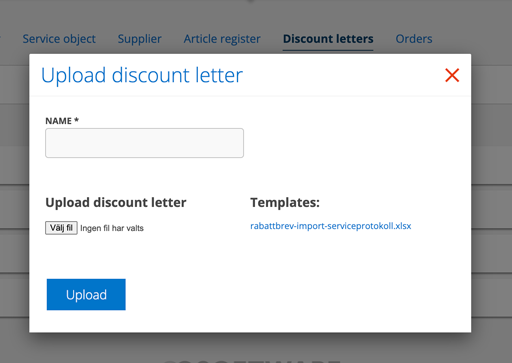
Step 2: Create an xls-file
- Open the xlsx file on your computer and fill in the article groups and the discount (only a number, you do not need to type the % sign) you want to give for each article group in the xlsx document. Save the document with a new descriptive name, so it is easy to find.
- Go back to Serviceprotocol.com and the function Discount letter.
- Click the +sign.
- Add a name to your discount letter.
- Upload your xls-file.
- Click Save.
- If you want to change something, click Edit.
Discount on everything?
Assuming you haven’t Article groups you can create an xlsx file where the Article group field is empty, enter the discount, save and upload the file. The system will then apply the discount to all articles.
Step 3: Link customers to discount letters
- Access the customer via Register – Customer.
- Click Edit at the bottom of the page.
- Add your discount letter in the field DISCOUNT LETTER
- Click on Save.
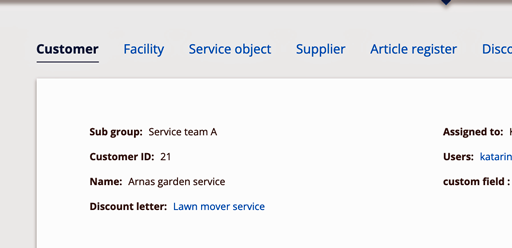
Modify, delete, add
You can see which customers are connected to a discount letter by clicking on the discount letter. If you want to change something in the discount letter, article groups and / or discount rate, click Edit.
To add a discount for an article group, click on + add new discount row.
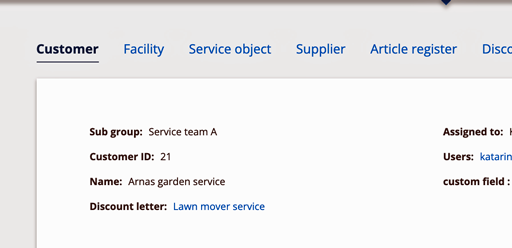
Information to administrators
Permissions concerning Discount letter:
View, Create, Remove
