Updates 3 June – Booking stash, new Service point option …
Planeraren
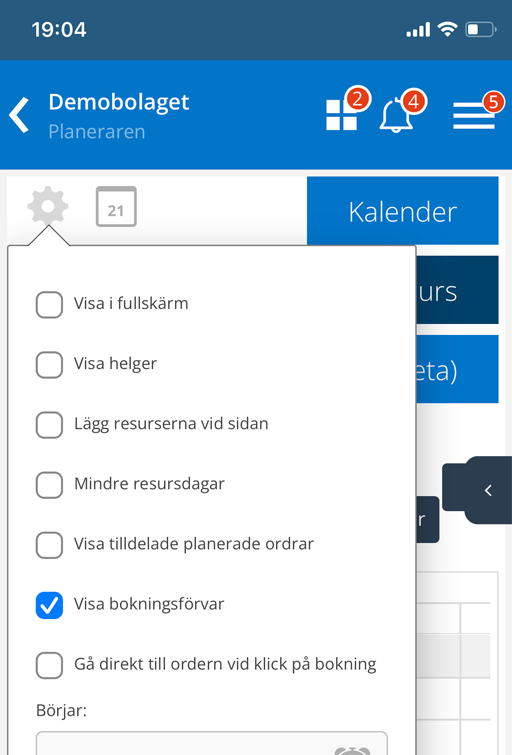
Bokningsförvar
När du behöver byta dag på en order under Resurs men inte riktigt vet ännu var du ska lägga ut den kan du tillfälligt placera den i det nya bokningsförvaret.
Aktivera funktionen under kugghjulet i Planeraren – Visa bokningsförvar.
En ny kolumn öppnas dit du kan dra och släpp ordrar. När du hittat en lämplig plats drar du enkelt ordern till platsen.
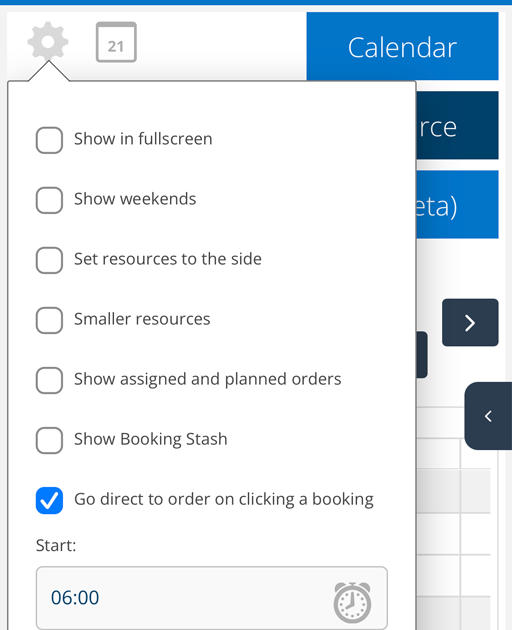
Direkt från planeraren till en order
Vi har lagt till ett val för dig som vill kunna klicka på en order i Planeraren och komma direkt till en order.
Klicka på kugghjulet i Planeraren för att ställa in denna funktion. Bocka i Gå direkt till ordern vid klick på bokningen.
Bockar du inte i denna kommer du som tidigare till Ändra bokning.
Nu finns det alltså minst tre sätt att anpassa vad som ska hända när du klickar på en dag alt. order i planeraren:
- Ändra en bokning
- Lägg till en ny order
- Gå direkt till en order
Layout-fix
Samtidigt passade vi på att layouta om popupen när du klickat på en order eller en tom dag för att skapa en order.
Vi delade upp popupen i två fält för att du ska slippa scrolla för att komma åt knapparna Ta bort / Spara / Lägg till. Kör du i mobil är popupen fortfarande en (1) spalt.
Vad tycker du om det?
Att göra
I lägg till order-knappen kan du nu också välja Försäljningsorder och Offert.
Serviceordrar med protokoll som är klara för fakturering visas i Att göra-listan.
Bokningar
Bokningar och ändringar i bokningar listas i historiken.
Fortnox
Fortnox gillar inte emojis så nu tar vi bort emojis från kommentarer, precis som tidigare i anmärkningar när ordrar skickas till Fortnox.
Servicepunkter/servicemall
Lagt till ja/nej som val i servicemallar.

Samlingsfunktionen
Samlingsfunktionen har strulat lite för oss men det har vi rättat till nu. Tips på hur du filtrerar och använder samlingsfunktionen på olika ställen finns här.
Storage
Finns en artikel endast i ett av era lager när ni lägger till artikeln väljs det lagret automatiskt.
Knappen Ange som lagervara på en artikel är borttagen då den inte fyller någon funktion längre.
Importlistor
Vi har lagt till fält för netto när du uppdaterar priser via en importfil.
Vid import av serviceobjekt går det nu att uppdatera objektet via serienumret.
Serviceorder och Serviceprotokol
Serviceprotokoll – Lagt till fakturaadress på faktura-pdfen.
Serviceobjekt – Vi har fixat så om du tar bort ett avtal tas också delar och försäljningsordrar på avtalet bort.
Om ett avtal finns på ett serviceobjekt visas länk till avtalet. Om avtalet gått ut markeras detta med texten (Avslutad) i rött.
Försäljningsorder
Genererade försäljningsordrar tar nu med undergrupp, artiklar som läggs till har fått fältet “tillagd av” och lagerinformation.
