Have you accidentally entered the wrong day for your working hours on an order, the order is signed, set to Ready for invoicing and the time report marked Completed?
If the following doesn’t work, you need to ask someone with admin permissions to help you.
Start by correcting the date on the order.
- Go to the order. Select Restore or Edit, depending on what is available and what permissions you have.
- Clear the signature on the incorrect working hours. (Click on the symbol for signing and a small box will open. Click on Clear signature.)
- Click Edit at the bottom of the order.
- Change to the correct date.
- Save/Sign.
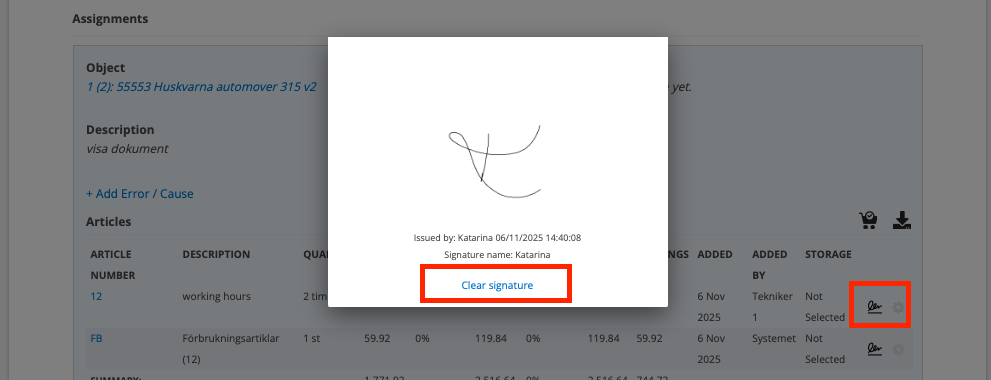
Go to the Time report
Now you have the working time from the order on the correct day. But the time must also be removed from the incorrect day.
- Unmark Completed on the incorrect day.
- Save
- Open the day again by clicking on the day.
- Click on the red cross on the incorrect day. In this step, the time (number of hours) is removed.
- Save
- Open the day again and click the red cross again. Now the entire order is removed.
- Mark the day as Completed.
- Save
Don’t forget to Mark the “correct” day as Completed.
