Do you have things that need to be done often and regularly but not requires a service protocol? Then you can create a Recurring work order.
A recurring work order has all the fields as a regular work order plus you specify how often the work order should recur (in number of days). You can also specify on which day of the week the work should be performed.
Example: Every Wednesday (day interval = 7 days) you should check the battery status. See image 1.
If the interval you set does not match the day of the week you selected, the system places the work order on the selected day of the week closest to the interval.
To see and use the function, the right is required: WORK ORDER: Set to recurring
Do this:
Option 1
Select a existing work order or create a new one. Click on Set as recurring at the bottom of the page.
Fill in the day interval (number of days) and, if you wish, on which day of the week the work should be performed.
Once you have completed the work order, signed and marked Ready for Invoice the next work order will be created automatically.
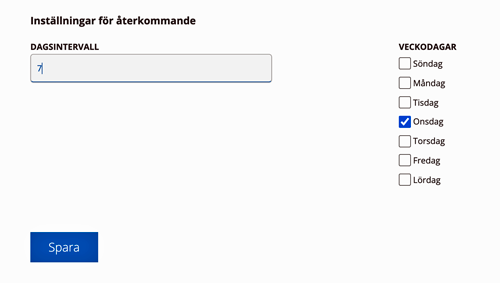
Option 2
Go to Function, in the Menu > Recurring work order
- Click the +symbol to create a new recurring work order. The form is the same as for Work Order. but with fields for the day interval settings. Enter the day interval (number of days) and, if desired, the day of the week the work should be performed.
- Save
- Click Generate work order at the bottom of the page. Now the first work order are created based on your settings for the order.
Edit a recurring work order
If you want to change settings, click on the order and select Edit.
How do I find all generated work orders?
All generated work orders are listed under the “main order” which you can find under Function – Recurring work orders.
On a generated work order, you will see under the heading Recurring: from which order it was generated. Click on the link and you will be taken to the “main order”.
Regarding price and storage
If you use the Storage function the articles are selected from your Main storage.
Prices of articles added to the generated order take into account any agreements, discount letters, etc.
If you need to see history from the creation of the order, these are logged on the generated order.
Administrators
Add the permission to the users Set to recurring.
