Do you have things that need to be done often and regularly? Then it may be easiest to create a Recurring work order.
Do this:
Alternative 1
Select a existing work order or create a new one. Click on Set as recurring at the bottom of the page.
Add time interval and (optional) weekday.
Once you have completed the work order, signed and marked Ready for Invoice the next work order will be created automatically.
Alternative 2
Go to Function, in the Menu > Recurring work order
- Click the +symbol to create a new recurring work order. The form is the same as for Work Order but with fields for the time interval settings.
- Save
- Click Generate work order at the bottom of the page. Now the first work order are created based on your settings for the order.
- Save
- .Click Generate Work Order at the bottom of the page. Now the first work order is created based on your settings for the recurring work order.
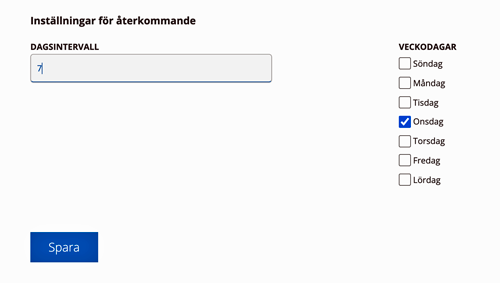
All generated work orders are listed under the “main order”. To change settings, click on the order and select Edit.
On a generated work order, you will see under the heading Recurring: from which order it was generated.
Administrators
Add the user permission – Work Orders – Set to recurring.
