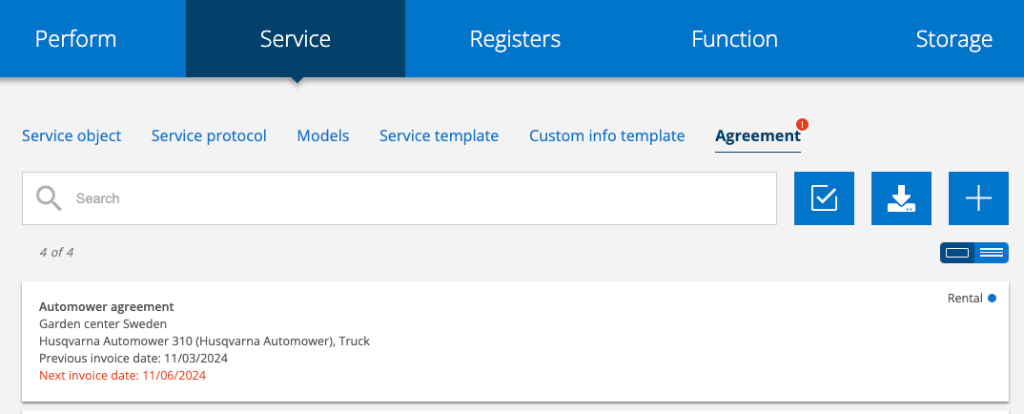
Under the menu Service you find Agreement.
Here you can:
- create agreement,
- generate Sales orders from the agreement,
- set whether invoices should be auto-generated,
- upload documents related to the agreement, etc.
Agreements can also be generated directly from a Quote or by clicking Add at the bottom of a service object post. An agreement can also be created by duplicating an existing agreement. The link for this can be found at the bottom of the agreement you want to copy.
Agreements can be used if you want to give a customer a percentage discount or a fixed price on an individual article for an extended period of time.
If you want to give a discount on an article group, use a Discount Letter instead. Discount letters can also be linked to an agreement.
On the Agreements start page, you can create new agreements, view a list of existing agreements and edit them, and export/download a list of agreements.
Before using Agreement
Add contract variants to the article Register
Start by adding your contract variants as articles in the Article Register. All orders, service protocols, service objects and models linked to the contract are then listed under that article. Here are some examples of how our customers name their contract articles: Quarterly Service Agreement, Apartment Rental Agreement, Standard Agreement, L-1020, A-01…
Add agreement types
If you want to use agreement types, add them in Group Settings – Agreement Settings. Here you find instructions on how to create agreement types.
Time to invoice?
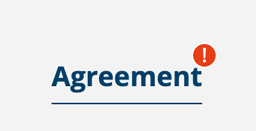
When there are agreements with an approaching invoice date, a red ring around a ! appears in the menu.
Here we go through the different fields for a new agreement
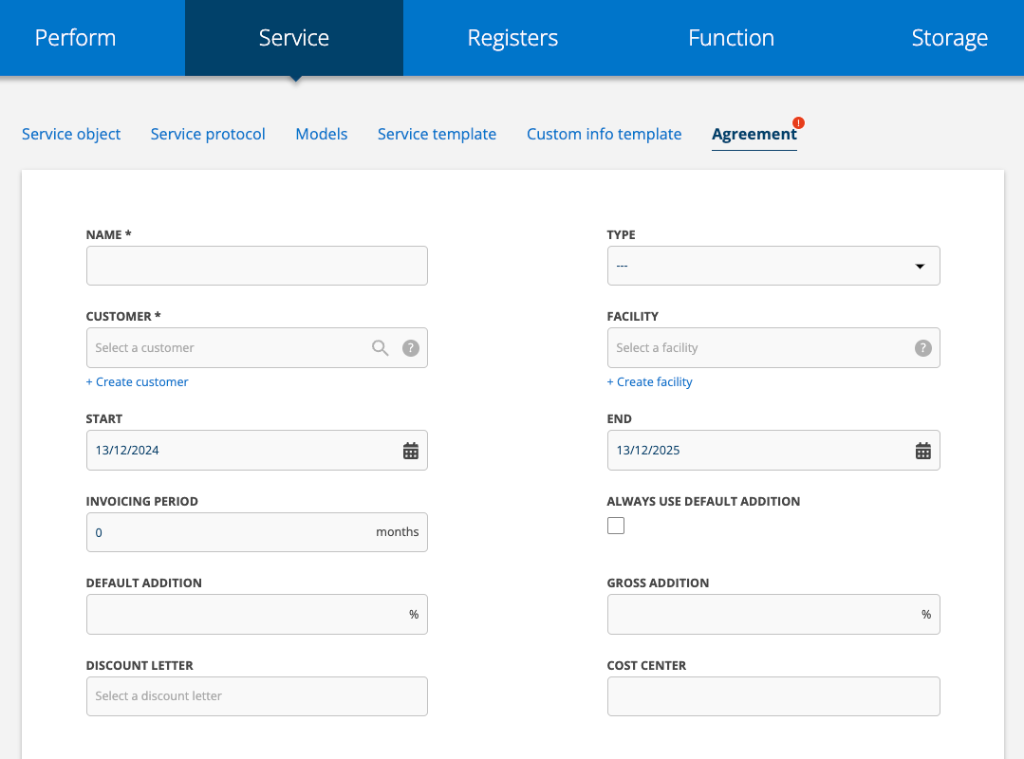
Name
Choose a name for the agreement. Preferably something that describes the type of agreement it is. This is a required field.
Type
If you have set up Agreement Types, the Type field is displayed. Select the type from the list.
Learn how to add agreement types.
Choose customer
Type the customer’s name in the box or click the magnifying glass in the search box to search in more detail.
The search function helps you find existing customers.
If the customer is not in the list, enter the customer’s name and the customer will be automatically added to the Customer Register.
Facility
The search function helps you find the customer’s existing facilities. If the facility is not in the list, type the name of the facility and the facility will be added automatically.
The customer order number
Here you can add the customer order number
Start
Here you enter the date for the start of the agreement.
End
Here you enter the end date of the agreement.
Invoicing period
Enter invicing interval, e.g. 3 months. Can be set for automatic retrieval under Article Settings, Requires admin permission.
Addition
If you want to use a different addition than the one specified in the article settings, specify it here.
Default addition:
This markup is applied to articles that are not part of the agreement and that have a gross price of 0.
Gross markup:
This markup is applied to the gross price (after any default addition has been applied) for articles that are not part of the agreement.
Always use default addition:
If you select this option, the default addition is also applied to articles that have a gross price other than 0.
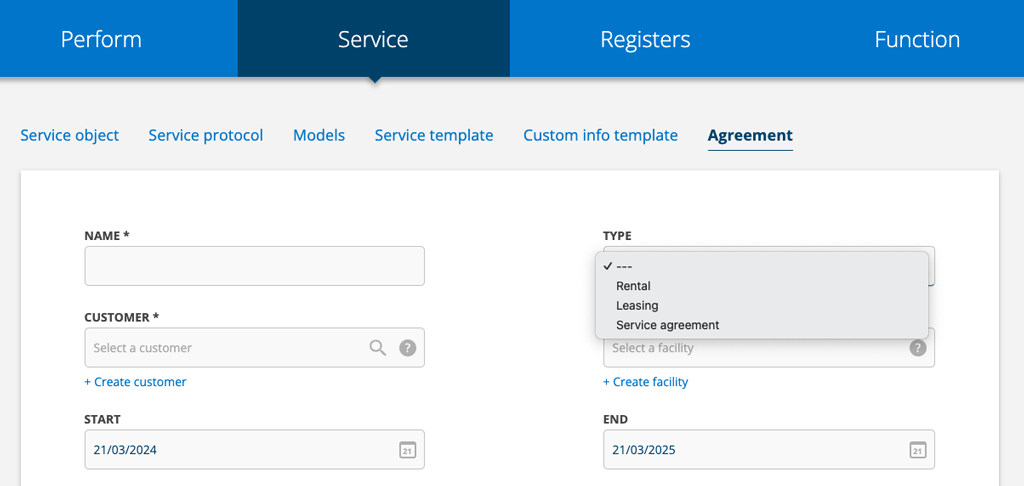
Custom fields
Created custom fields are displayed here. Select an option/suggestion from the dropdown list or enter new text. Custom fields are created under Agreement Settings. Admin permissions are required.
Here’s how to create custom fields
Cost center
Fill in if desired.
Discount letter
If you want to link a discount letter to the agreement, enter the name of the discount letter here. Place the cursor in the field that lists all existing discount letters.
An agreement always trumps a discount letter. That is, if the same article is available in both places, the agreement price is retrieved.
Description
Field for description of the agreement, terms, etc.
If the agreement does not apply to a service object, you can fill in the next three fields.
When you add articles to an order that is included in an agreement with the customer, the articles are listed in a separate selection – “With agreement”.
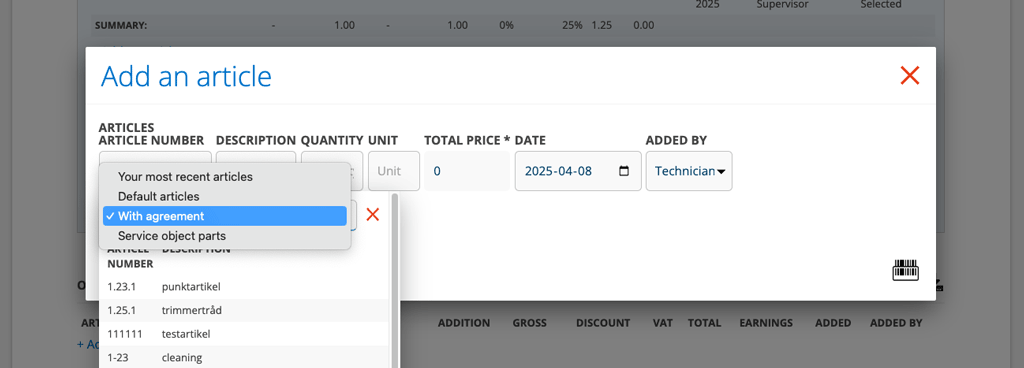
Discounted articles
Here you specify discounted articles for the agreement. These replace the prices of the articles when they are used in orders.
If you change agreed prices on the articles, it will be reflected in orders immediately, provided that:
- There is no booking on the order.
- The service order has not been started (performed).
- The contract period has not passed when the next service is created for a service object.
Invoiced
Here you specify articles to be invoiced each time period. Usually a fixed amount in the form of an article called a support agreement, rental agreement or similar.
Included
Works only for Sales Orders.
Article that are included in the agreement. These can be, for example, support time. Example: 5 hours of the article support time. When the agreement generates a sales order, this number is automatically checked and any excess quantity is invoiced.
Add a Service object
Here you link the service object(s) that may be included in the agreement. For each service object, you specify articles that should be discounted, included and/or invoiced.
You will see a list of your service objects. If the service object is not in the list, click +Add service object and fill in the information about the new service object.
Included per counter
For Service Objects, there is also the option to add conditions for a counter to the contract. Here you specify the articles that are included per counter.
Example: a contract for a copier includes 1000 pages in color and 1000 pages in black and white.
Add Service articles and Work order articles
When you create a work order or service order for the customer, the articles you added here will automatically be added to the order.
Save
Once you have saved the agreement, you can choose to:
- Generate a sales order. You will be redirected to the Sales Order and can then send it to your accounting program.
- Upload document
- Enable automatic invoice generation. If you want a sales order to be created automatically at the intervals you specified under Invoice period, click this button after the first sales order is created.
- See history on the agreement
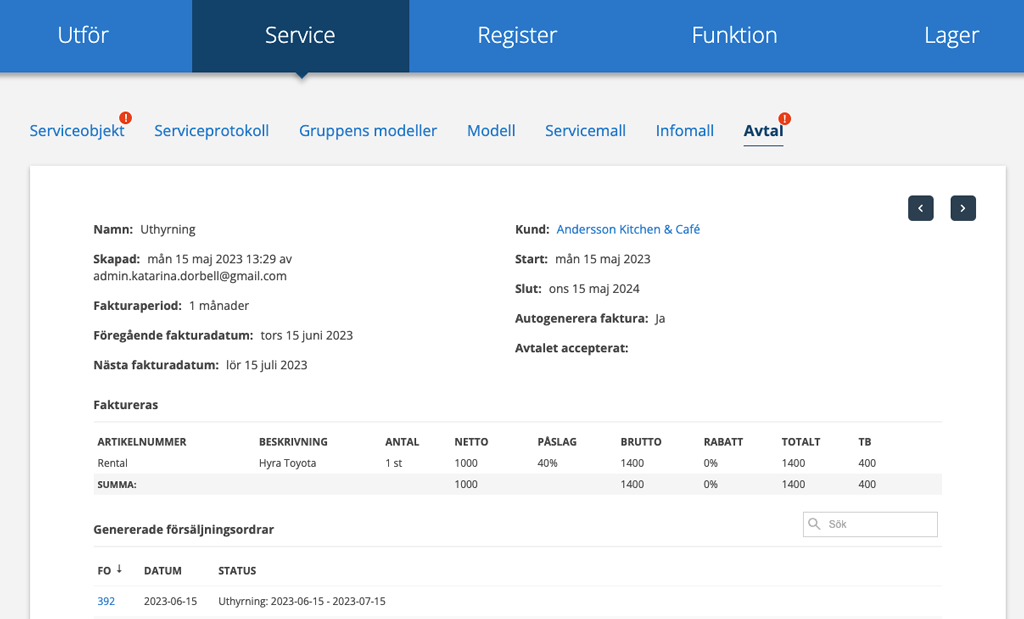
Set to autogenerate invoice
This function generates a sales order with the interval that you specified for the agreement. What is included on the sales order is what is listed under “invoiced” on the agreement. Please note that the invoice is not sent automatically, you still have to go into the sales order and choose to send to your accounting program.
On the sales order you can see which agreement the order was generated from and the agreement period (status).
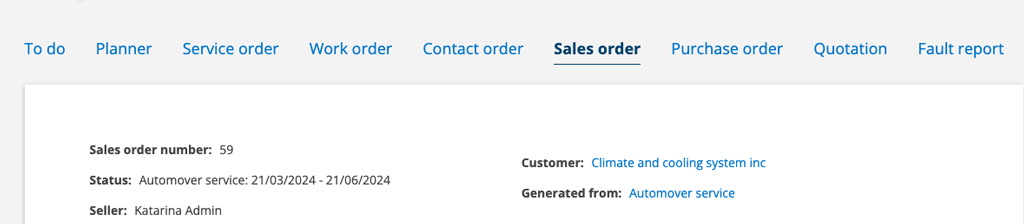
To activate the function, the customer’s organization number and billing email are required.
Example:
Serviceprotokoll.se is invoiced every quarter, i.e. every 3 months. Then a fee of 500 SEK/month is invoiced for 3 months ahead. Then we have:
License fee 500:- x 3 = 1500:- for one (1) user.

You can see the next invoice date on the agreement (see image 2) and in the list view. If the date for the next invoice has passed, the date will be marked red (see image 4). The sales order is created on the night of the invoice date.
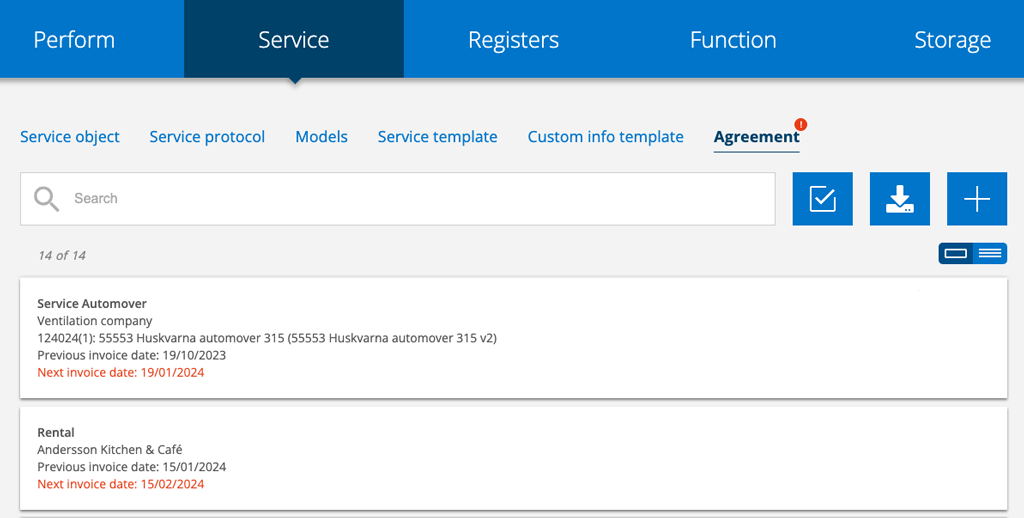
The function can be turned off by going to the agreement and selecting Remove autogenerate invoice.
Additionally, the agreement lists:
- Upload documents
- Generated sales order during the period
- Work orders during the period
- Service order performed during the period
Other
At the bottom you find
- Upload document
- History
- Duplicate – create a copy of the agreement
- Cancel – a popup opens where you can enter a reason for the cancellation
Export a list of agreements

Click on the Export/Download symbol and a csv-list will be created. If you only want a list of current agreements that contain articles, select Export used articles. If you want a list of all your agreements, select Export orders.
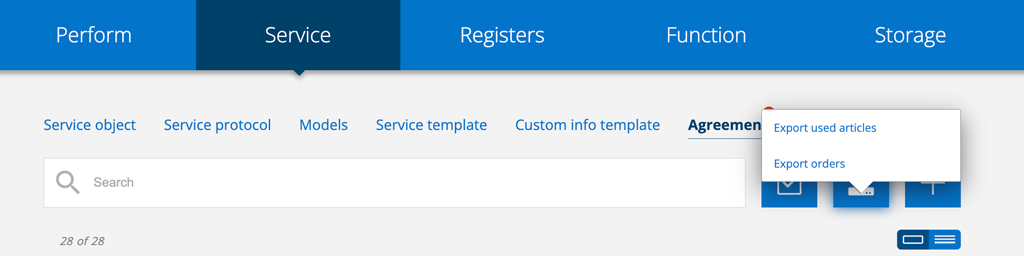
Information to admins
Permissions concerning agreement
View, Edit, Create, Delete, Cancel, Generate sales order, Remove/edit uploaded files
Agreement settings
- Add agreement types. Instructions how to add agreement types.
- Create Custom fields. Give the custom field a heading and add suggestions. Instructions how to create custom fields.
(months)
- Agreement setting : Require organisation number and invoice email to enable auto generate
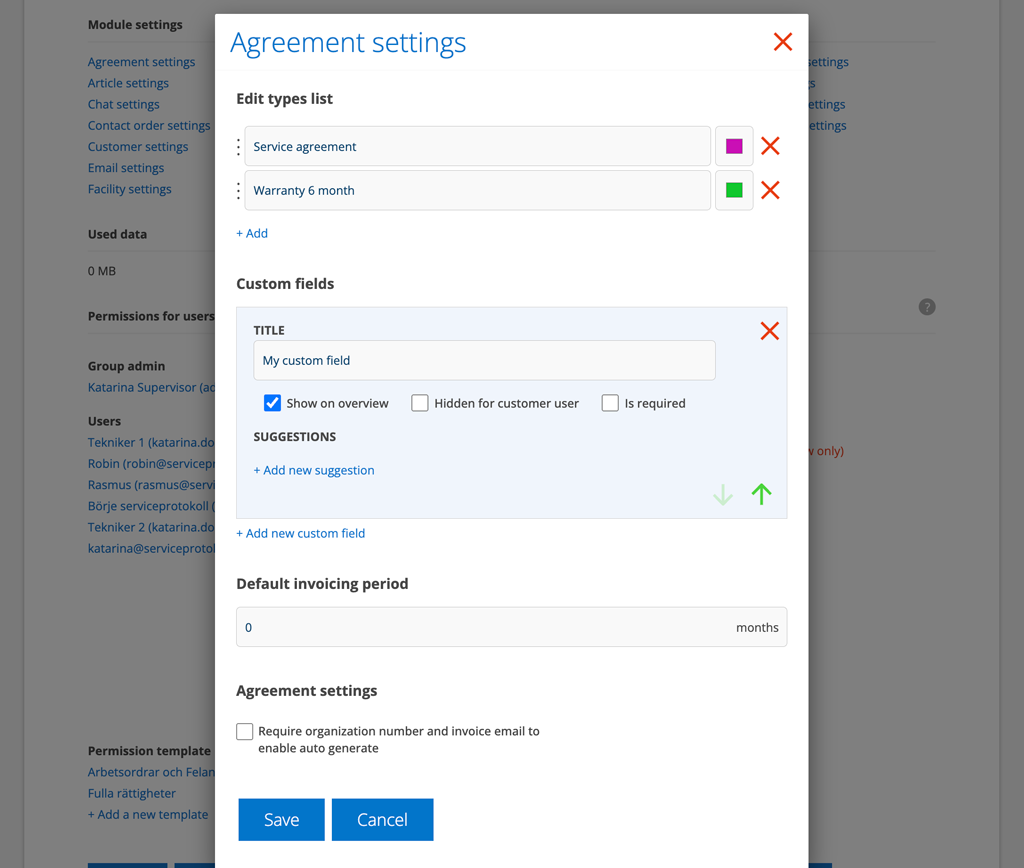
Work order setting that affects
- Show customer comment on order.
Comments you put on the Customer in the Customer Register are displayed on orders, agreements and quotes under the customer’s name.
