Sales order
To print a delivery note when selling, click Print – Print delivery note at the bottom of a sales order.
Purchase
When a supplier has sent a delivery note and it has been processed in the system, it is available under Function – Delivery notes.
If you have entered an order number, the delivery note will automatically be parsed.
The only thing you need to remember is to enter the numbers in the order number in a sequence. However, it is possible to include letters in the order number. Example: “AO1234 John” and “1234” are accepted but not “1234 5”.

Do you also want to see parsed or cancelled delivery notes? Click the button next to the search box and check what you want to see.
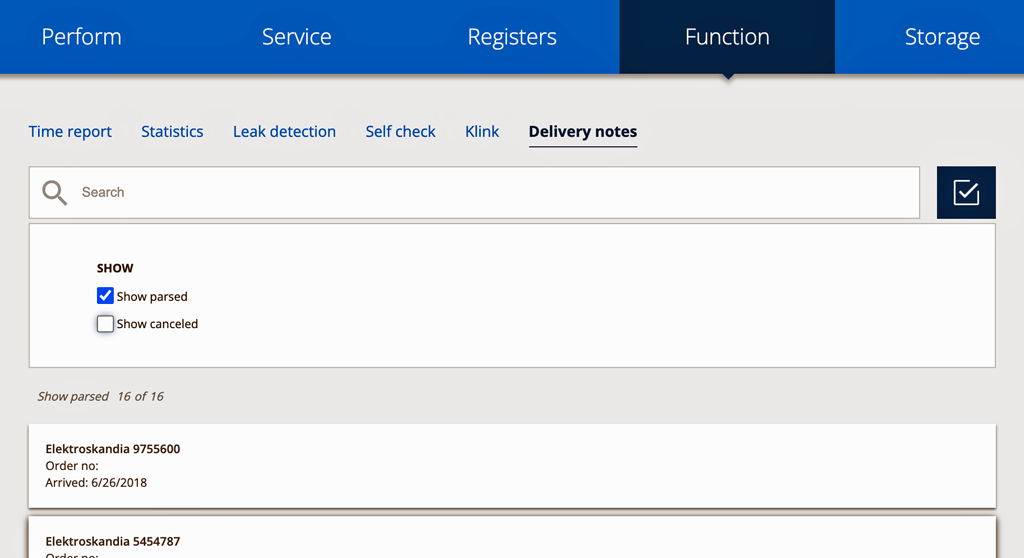
If a deliver note is received that has not been linked to an order, it will be displayed in the list of delivery notes.
To add a delivery note to an order, first click on the delivery note in the list and then on Add to order. A search box opens where you can search or scroll through all your current orders.
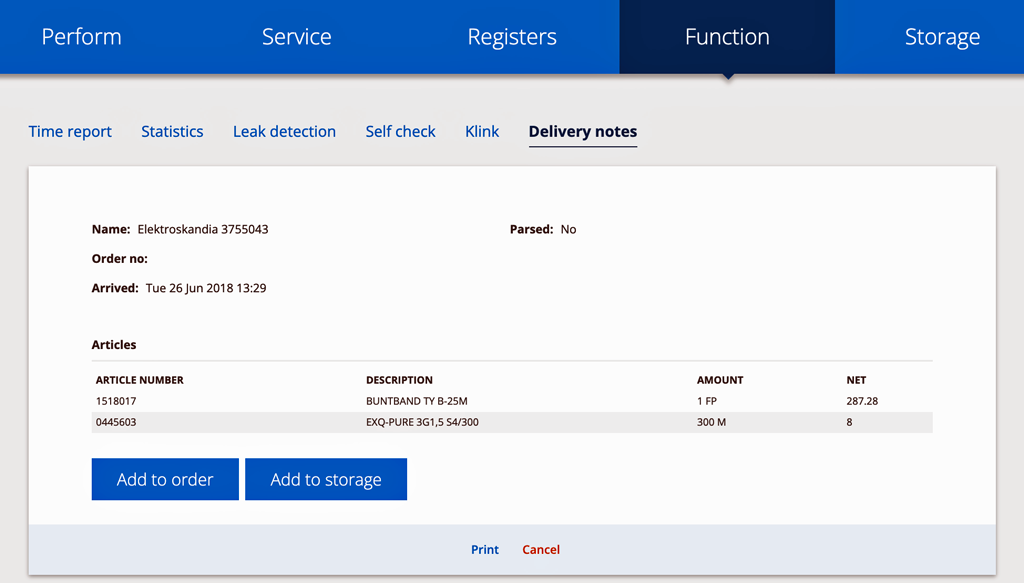
To attach a delivery note to a Storage, click Add to Storage. In the search box that opens, you can search for and see a list of all your Storages. Click on the Storage in which you want to add the items in the delivery note.
The next step in getting the items into a Storage is to make a delivery and sign the delivery.
Click on the Storage name (see arrow in picture 3).
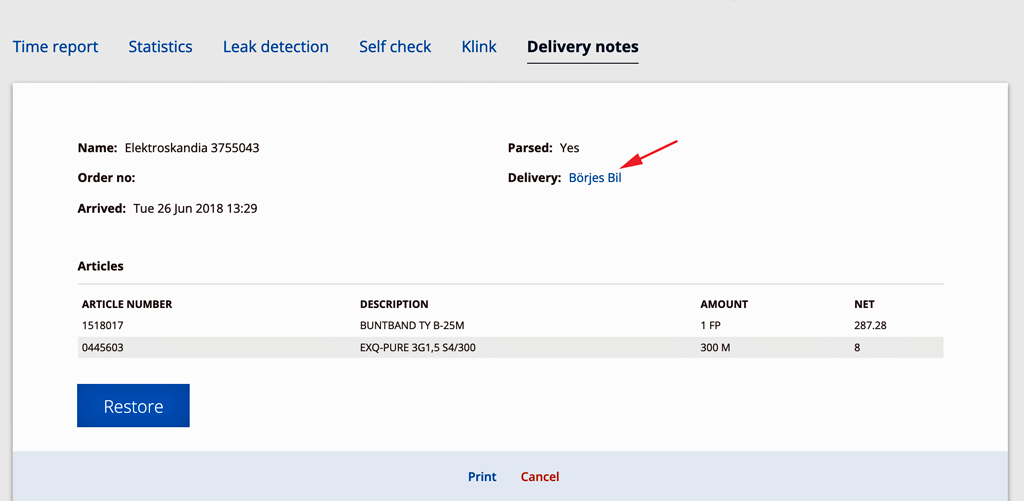
Last step: just sign the delivery. Done!

The Inbound delivery can also be found in the list of Deliveries under the Storage tab with status In draft.
Should you mistakenly click on the wrong order or storage, there is a Restore button.
Delivery notes from TVH
When it comes to delivery notes from TVH, these are entered depending on the delivery date of the order in TVH’s internal system. From today’s date and one week back in time.
Change oct -25: TVH sends now also gross prices.
