Comments can be added to an order or quotation. The comments can be changed or deleted, displayed to the customer or only internally.
You can add a comment in two ways.

In list view: Click on the speech bubble on the right of a work order.
In an open work order: Click on +Add comment in the Comment Section.
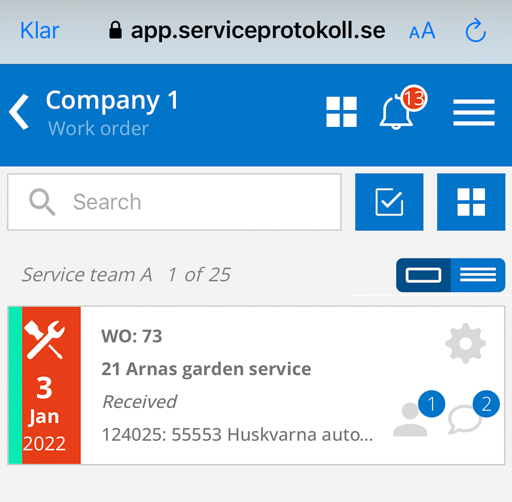
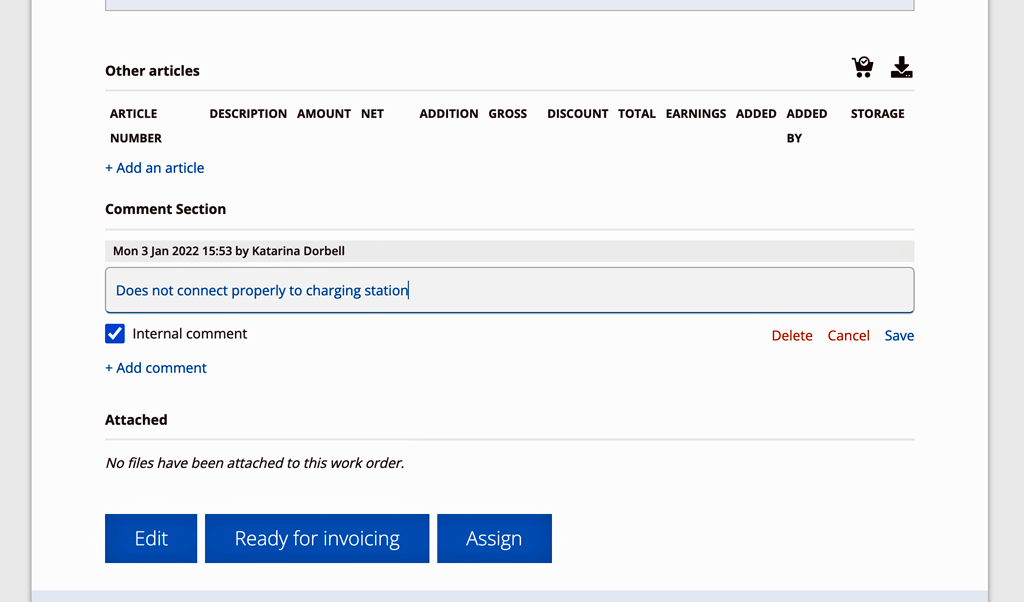
So you don’t need to click the Edit button for the order.
Edit comments

Click the pencil to edit or delete comments.
Who will see your comments?
The comments are not automatically displayed to the customer. If you want to allow a customer who is logged in to see the comments, you can change this by unchecking Internal.
The text (displayed to customer) will then appear after your name in the comments field. See example in the screenshot below.
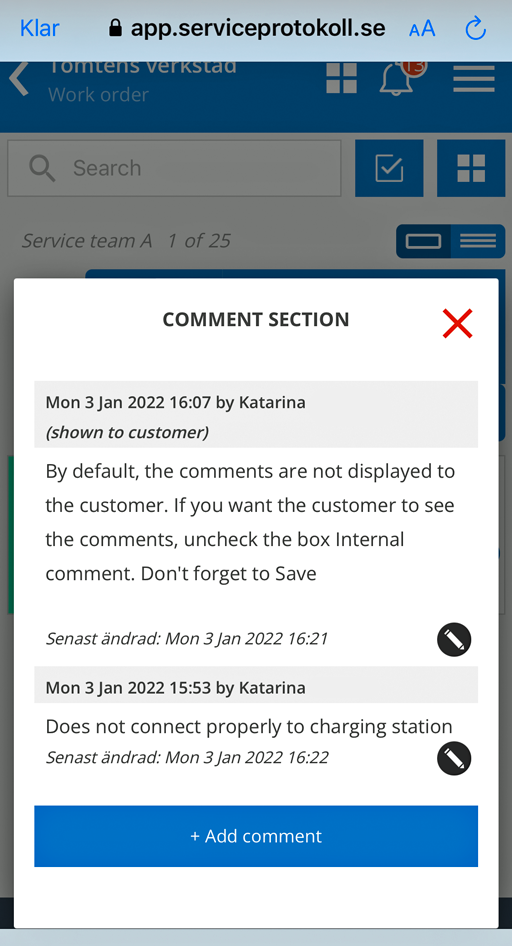
Comments on prints
If you want comments to be included in printouts, you need to select it in your settings under Print settings – “Include comments in printout” on each function where you want comments to be included. The setting option is available for:
- Work order
- Service protocol
- Sales order
- Quote
Comments on customer or facility
If you want a comment regarding the customer and/or the facility as in the image example below, you (or a users with admin permission) activate the Group setting – “Show customer comment on order” and “Show facility comment on order”.
This setting affects all places where the customer’s and the facilitiy name is displayed.
The comment is retrieved from the customer card and the Comment field. The comment is not displayed to customers on printouts or if the customer has a login.

Comment on a service object
If you add a comment in the Comment field on a service object, the comment will appear under the service object’s name/description on orders, quotes and protocols. The setting is activated (admin permission needed) in the Group setting – “Show comment on service object on order”.
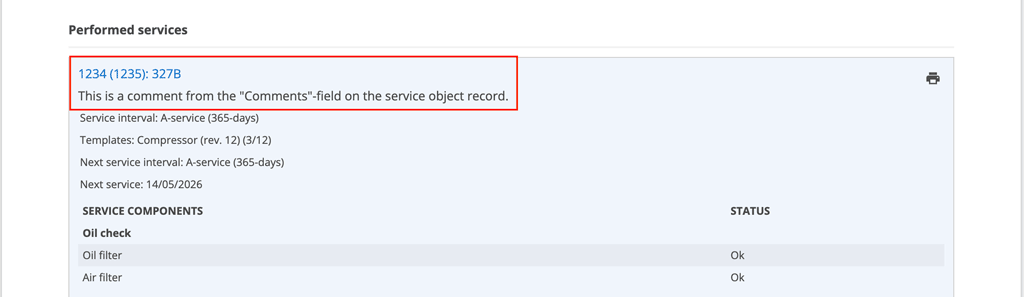
The comment is not included in printouts of protocols using the standard template. You can include it by creating your own print template.
