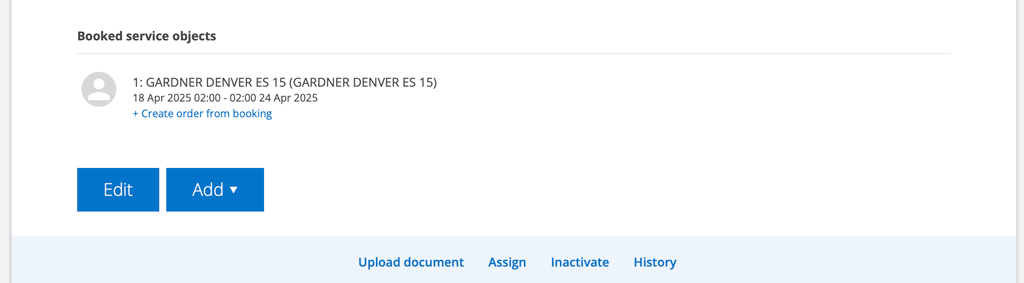Schedule the rental in the same way you distribute orders. You can create a sales order and agreement directly from the booking.
The Rental function is under development. Feel free to comment on the feature!
Rental is activated with a setting for the Planner. No user permissions other than those valid for the Planner (View and Edit) are required.
How to activate Rental in the Planner:
Activating the Rental module requires admin permissions
- Go to Planner settings
- Check Use rentable objects
- Click Save.
How to set an object as rentable
- Search the object in Service – Service objects.
- Select the object and click Edit.
- Mark the setting Rentable.
- Save.
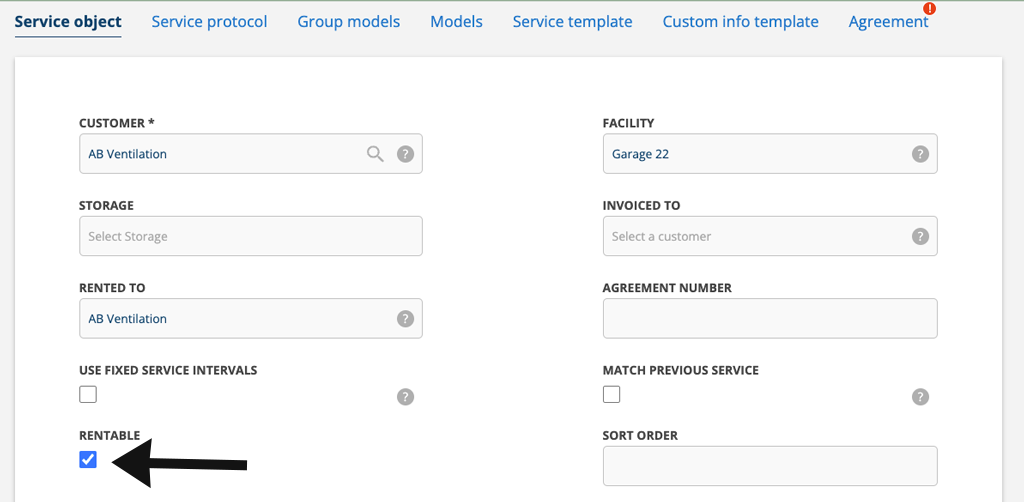
Make a rental booking
Go to the Planner and select Rental.
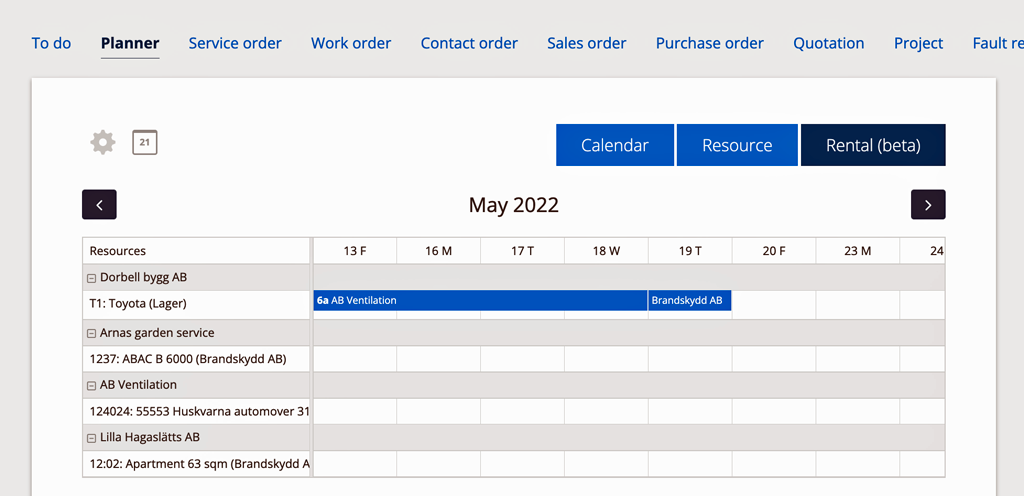
Service objects you specified as rentable are displayed here. Click on a day to add a booking for the object. A window will open where you set the date, time and enter the customer.
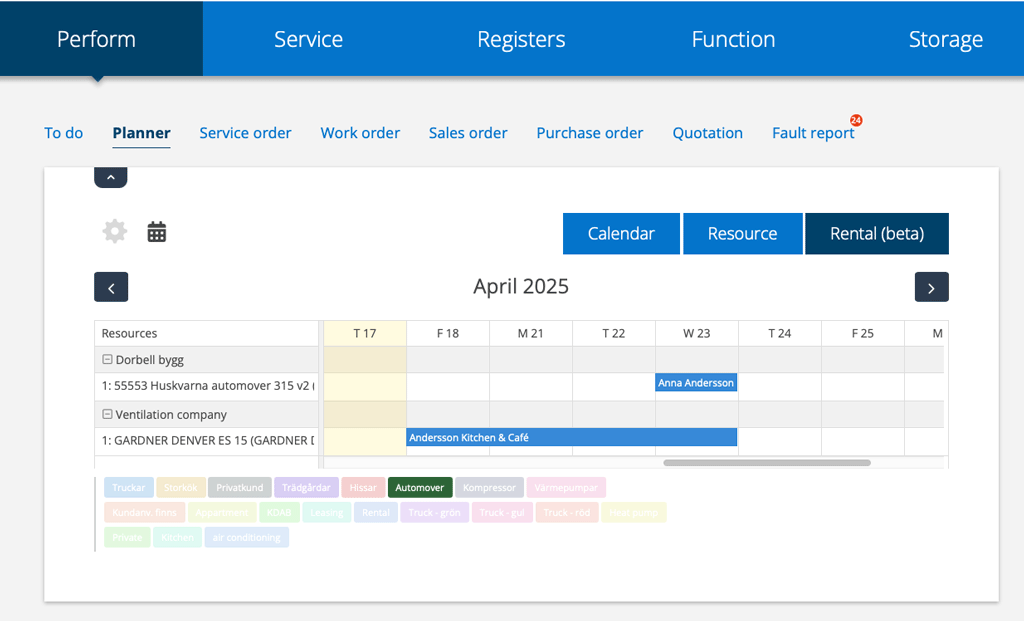
Tags you have added to objects are selectable in the planner.
Create order or agreement from the booking
To add an Agreement or a Purchase order to the booking, click on the booking and choose which one you want to create. The object, customer and date are filled in automatically in the created order or agreement.
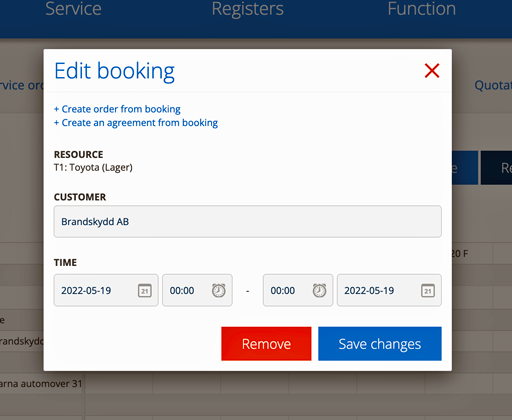
Booked info on a service object
When an object is booked in the Planner’s Rental function, it will appear at the bottom of the object record. There you can also create an order or agreement from the booking.