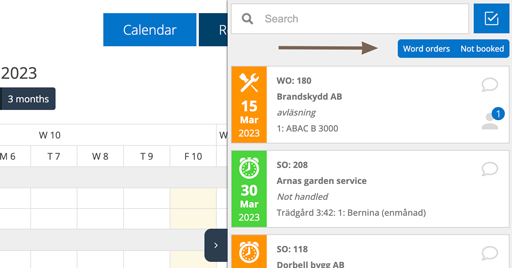You can create favorites in any place where there is an option to set a filter as well as a Save Settings button – To Do, Work Order, Service Order, Sales Order, the Planner…
You can create as many favorites as you want and fit on the screen.
Do this:
- Click on the Filter symbol (image 1) and choose your settings for the filter.
- Click on Save settings.
- Type a name for your Favorite.
- Click Save as Favorite.
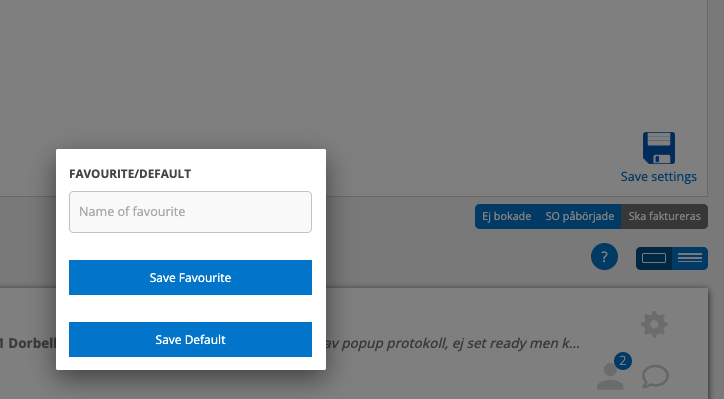
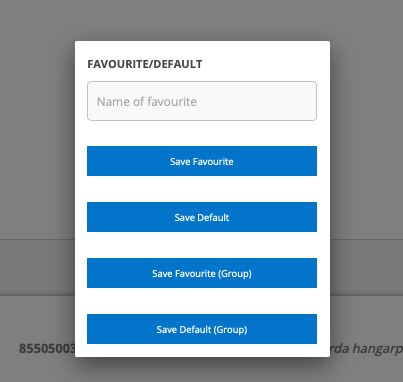
If you have admin permissions, you can save filters that will be visible to everyone in your group. You will see more choices when you click Save Settings.
Favorites that everyone in the group sees have a gray button color. See image 3.
The Favorites buttons appear to the right above the lists of orders as in the image below with the “WO Started” and “To be signed” buttons.
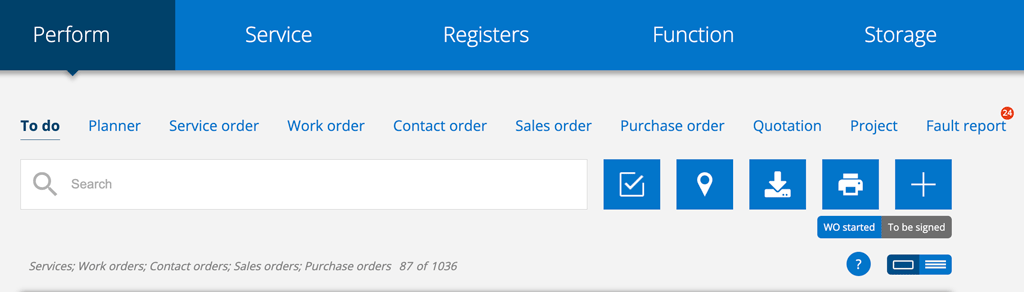
To return to your previously (default) saved filter, reload the page.
To see which settings a Favorite has, click first on the favorite and then on the filter symbol. (Image 1)
A favorite cannot be edited. Delete the outdated one and create a new one.
Remove a filter
- Click on the filter symbol (image 1) and then on your Favorite.
- Scroll down to the bottom.
- Click Remove.
Favorite in the Planner
In the Planner, you create and save favorite filters under the Resource tab.