Search is a free text search on many fields, so it can often be good to narrow and filter your search. Here are some tips on characters you can use.
Use signs to get better hits in searches
Asterisk *
To limit the number of orders in the search, you can put an asterisk * before the number. It gives you hits on orders that begin with the specified numbers. Ex: *1234 gives you 1234 but also 12340, 12342 etc. in numerical order, which makes it easier to find the right order.
Can be used in To Do, Planner, Orders.
Semicolon ;
If you want to produce a list of several orders, enter the order number with ; (semicolon) without spaces, example: 78;110;245.
You can also use a semicolon to match an exact number: 78; will only match 78 and not 7800, for example.
Can be used in To Do, Orders.
Dollar sign $
If you want to display a specific customer, write the customer’s name followed by a dollar sign. Ex: $Cleaning service
Can be used in To do, orders and on service object
Question mark
Not sure about the spelling? Put a ? before. Ex. ?Kitschen
Can be used in To do, orders.
Quotation marks
Put quotation marks around the word or words. Ex: “Anna Andersson”.
Can be used in To Do, Orders.
Filter your search
Speed up your search by setting filters.

Click this symbol to set filters. There are different filtering options for the different order functions.
If you want to use the same filter more than once you can choose to Save the settings (at the bottom right of the box) or Save as a favorite. Read more about Save as favorite.
If you have used a filter for your search among orders, you browse through that selection by clicking on the arrows on the upper right of the order.

Limit by category

Limit your search by selecting the list view and selecting a table (category) and then search. For example, if you only want to search for all articles in an article group, click on the article group heading and then enter the article group you are looking for in the search field.
Learn more about searching and filtering in list view.
Search in tables
Click on the blue arrow next to the category you want to search in and a special search box will open just for that table. To close the search box, click the blue arrow again.
Hide means that the category is no longer displayed in the list view. You can always click the + sign on the right to choose to show the category again.
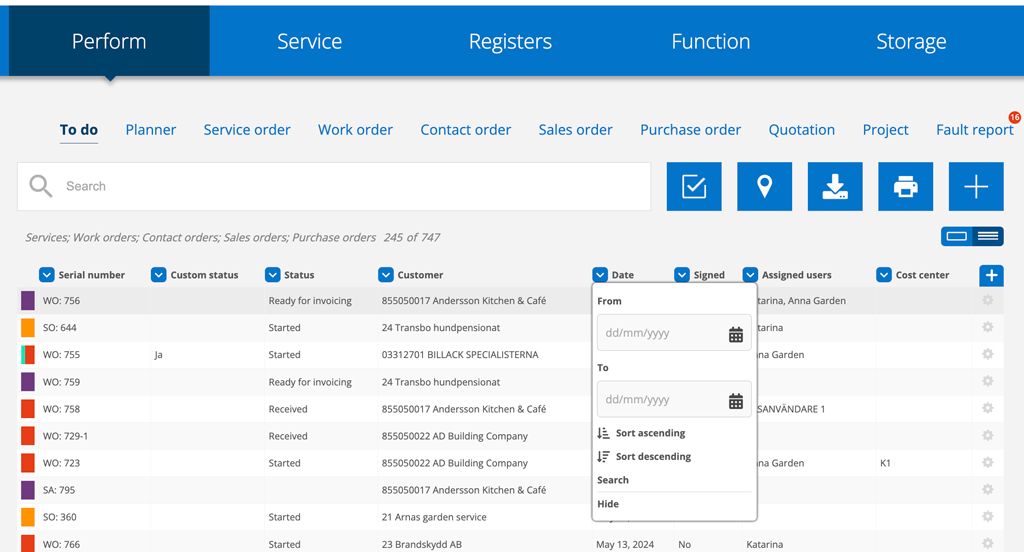
Filter and manage in the collection feature

By clicking on this symbol, you can bring up lists of work orders and can handle several orders at the same time, for example Print the list, Send orders to accounting software, sign…
