With our templates, you can create files for uploading your records yourself.
To be able to upload admin permission is requiered
Using Fortnox och Visma? Read more here.
Start by downloading a template file
- Go to Group Settings.
- Scroll to the bottom of the page and click on Upload Registers. You will be taken to the Upload page.
- Download the xlsx-file (template) you need.
Edit the xlsx-file
- Open the xlsx-file
- Open your old register
- Copy and past your old records in the xlsx-file under respective column
- If your old register is an xlsx file (or file that can be resaved in xlsx), you can also change the headers in your old register so that they match the headers in the template file.
- If there are no corresponding headings, leave the table blank. You cannot add fields that are not in the template file. There are exceptions, so contact us if you are missing a heading. The order of the headings is not important, but the names must not be changed. Read more under Generally applies.
Upload the file
- Go back to the page Upload.
- Select section you want to upload records to and press Choose File…
- A green bar indicates that the upload is in progress. It is fine to leave the page, the upload is not interrupted. When the upload is complete, the system prints how many records were in the file and how many were uploaded. If the numbers are different, it is because some record could not be uploaded. Learn more in the next section.
Doesn’t it work?
When the upload is complete, it will show if and how many records could not be uploaded. Hover over/near the green line and a list of the records that could not be uploaded will appear. Please take a screenshot. If you need help from support to figure out what’s wrong, a screenshot is very helpful.
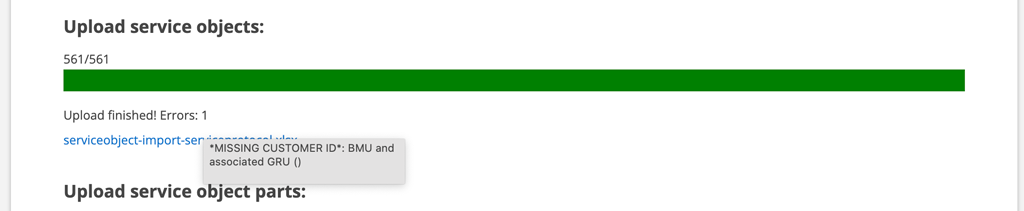
In the case of articles, errors are often due to a missing article number or description.
A common error is that formatting remains in the file, which means that it cannot be uploaded. Then try to open the file again and clear formatting and then save the file again. If you use Excel, the function Clear – Clear format is in the menu under Start.
What can be uploaded?
You can find all the different xlsx files that you use to create your upload file on the Upload Register / Upload. In each file there are different headings, some headings must be filled in, as customer number and name in the Customer Register and description for service objects.
These files are currently available.
If you have just started with Serviceprotokoll.se, start by uploading your customer register as it is the basis for the entire system.
Article register*
Price list
Customer register
Customer articles
Facilities
Discount letters
Service templates
Service object
Service object, parts
Models
Models, parts
Service (order)
Supplier
Work order
Work order, parts
Work order assignments
Contacts
Service protocol
Stocktaking**
self check templates
quotes
Import a storage
*If you use the storage function and have made an inventory, you can upload it to replenish the register. You will then receive the articles with stock balance and storage locations directly.
**If an inventoried article is missing from your article register, it will be added to the article register when you upload the inventory.
Learn more about importing a storage/inventory here.
Concerning articles
If there are new suppliers in the article file you are going to upload, you must first add them to the Supplier Register to include the information about the supplier.
Generally applies:
- ALWAYS download a new file when creating a file to upload as the files changes and updates from time to time.
- The file contains a number of preset headers. These headers must be in the file you create but do not have to be in this exact order.
- The file must not contain any formatting. If you use Excel, the function Clear – Clear format is in the menu under Start.
- Always start by uploading a small number of records to see that everything will be and end up right.
- Always upload the registry itself before uploading the registry parts file. Ex: First the file Service object, then the file Service object, parts.
- A service object that is a “parent object” must have a serial number if you want to be able to upload child objects.
- If the date is to be specified (f.i installationdate), the default is yyyy-mm-dd, but pretty much all variations are accepted.
The headers in the template files
Always start with the customer register – customer-import-serviceprotocol.xlsx
| field in xlsx-file | field on customer record |
|---|---|
| customernumber | customer number |
| name | name on customer |
| organizationnumber | organizationnumber |
| customerphone | phone |
| invoiceemail | invoice email |
| contact | person of contact |
| phone1 | -“- phone |
| phone2 | -“- mobile |
| -“- email address | |
| address | address row 1 invoice address |
| address2 | address row 2 invoice address |
| zipcode | zipcode invoice address |
| city | city invoice address |
| province | province invoice address |
| country | country invoice address |
| comment | comments concerning the customer (will not shown to customer.) |
In the image below, we have entered the names from the xlsx file into their respective fields.
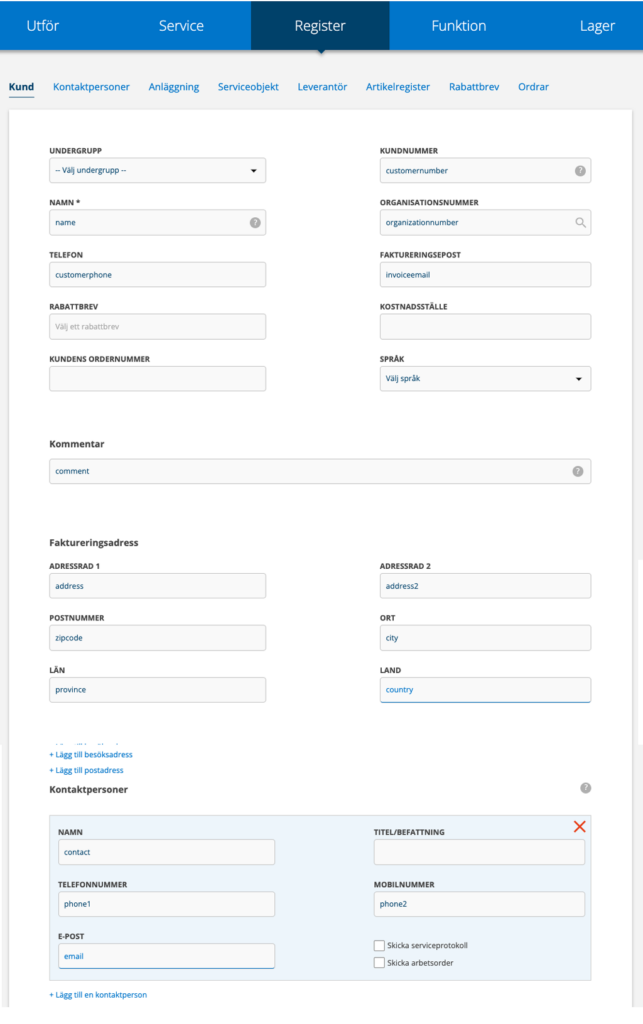
Upload files from finance and administration systems
Visma
No information in English is available for Visma
Fortnox
From programs like Fortnox, records are loaded automatically when you add the integration. Please note that it takes time due to limitation in file transfer from provider. You add integrations under Group Settings. Go to the bottom of the page – Add integration.
Need help?
We can of course help you make an export to excel, filter what you want imported and then we import the excel file for you. Contact us for a quote!
