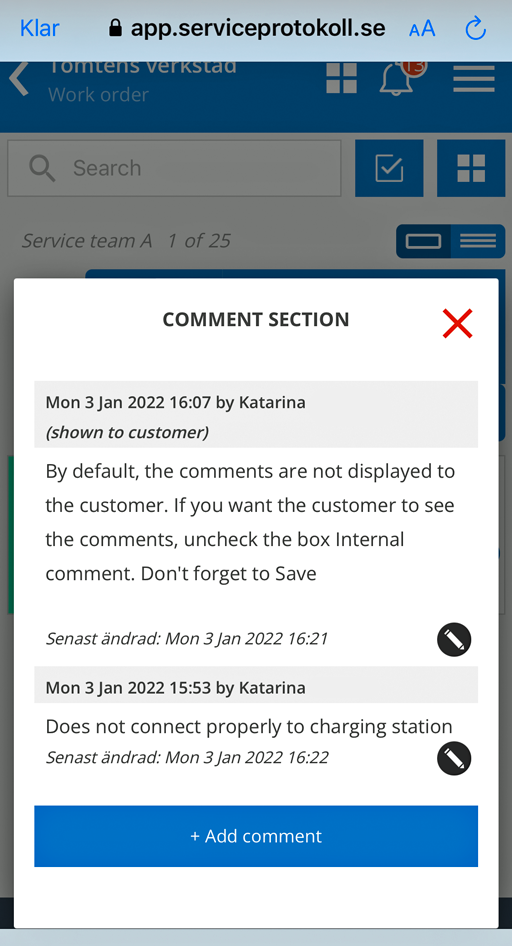You can add comments to a work or service order. The comments can be changed or deleted, displayed to the customer or only internally.
You can add a comment in two ways.

In list view: Click on the speech bubble on the right of a work order.
In an open work order: Click on +Add comment in the Comment Section.
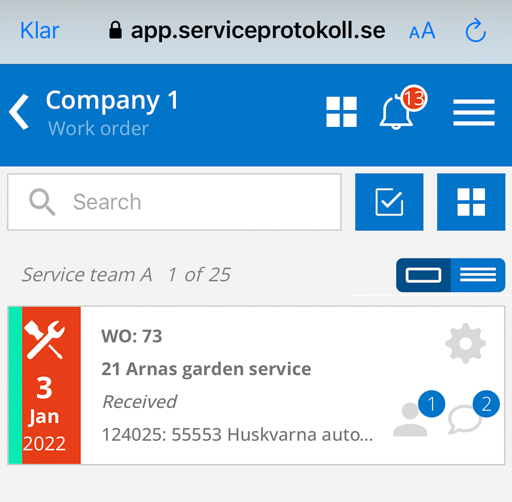
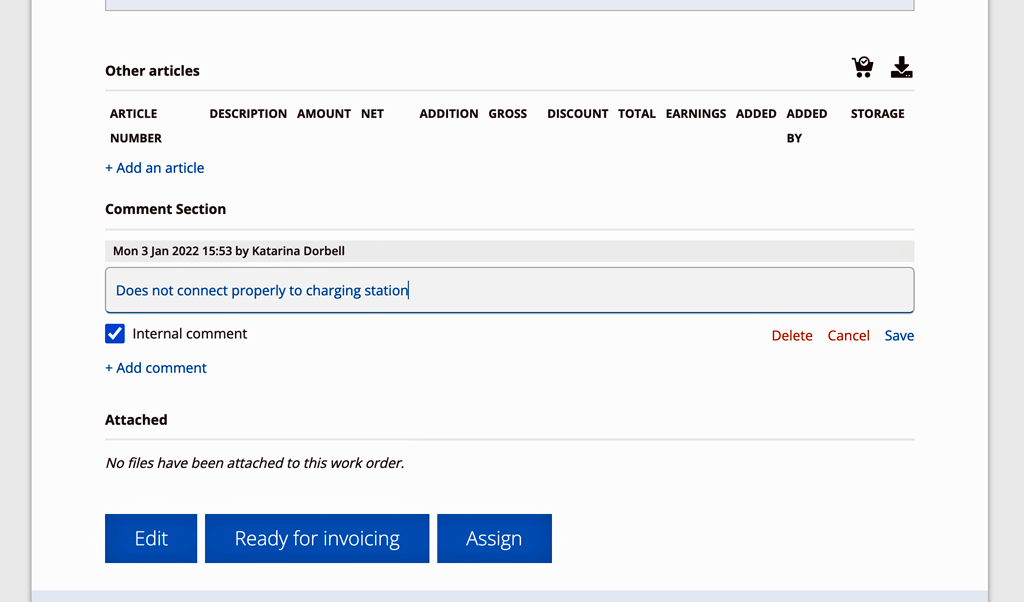
So you don’t need to click the Edit button for the order.
Edit comments

Click the pencil to edit or delete comments.
Who will see your comments?
The comments are not automatically displayed to the customer. If you want the customer to see the comments, you can change this by unchecking Internal. The box where you uncheck will only appear after you have saved your newly created order.
The text (displayed to customer) will then appear after your name in the comments field. See example in the screenshot below.