The Project function is under development.
During a project, you can collect all orders (service orders, work orders and sales orders) and leak detections (if you use that function) linked to your project. To customize projects, you can create custom fields.
To see the feature, you need permissions for Project.
Step 1 – 2 requires admin permissions
Step 1:
Set permissions
Set Project permissions by clicking on the user’s name and selecting Edit permissions. Scroll down to “Project” and select permissions.
Step 2:
Create Custom fields and custom status
To adapt the system to your needs, you can create custom fields and custom statuses. You create the fields in Module settings – Project settings.
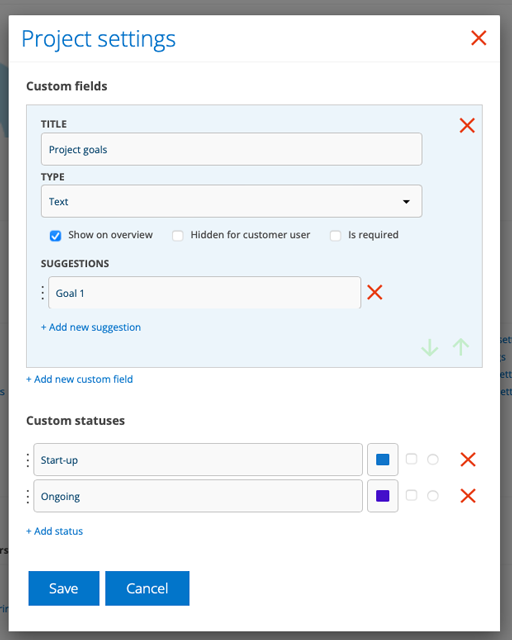
Read more about custom fields here.
Read about custom status here.
Step 3:
Create a project
Project is found under Perform.
- Click the + symbol to create a new project.The project automatically receives a sequential number according to its own order, starting at 1.
- Give the project a name and fill in a description, as well as possibly Integration reference and Budget (articles).
- If you have created custom fields, they are displayed here. You can choose from the submitted suggestions or enter your own text.
- Save
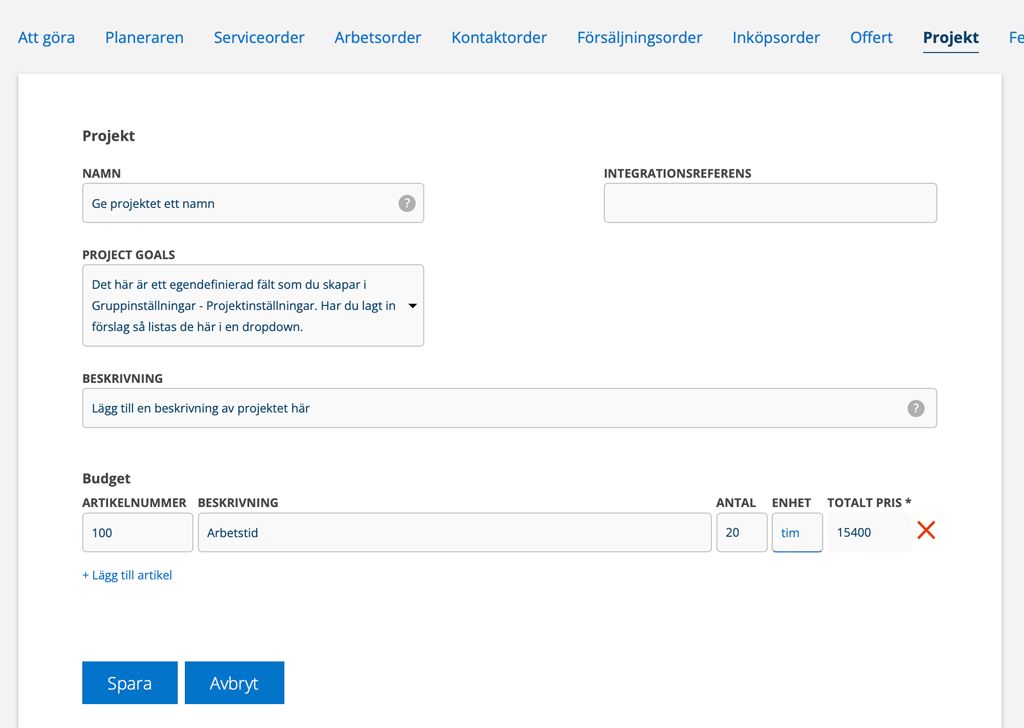
Step 4:
Link orders, agreement and quotation to your project
Add already created orders, agreements and quotes to the project by clicking on the + symbol to the right of the respective function. Find the order, agreement or quote and select it to add it to the project.
If you want to create a new order from here, click on + in the box or on the project itself (marked in red in the image below).
On all orders etc. linked to the project, the project name is stated with a link to the project so that you can clearly see the connection.
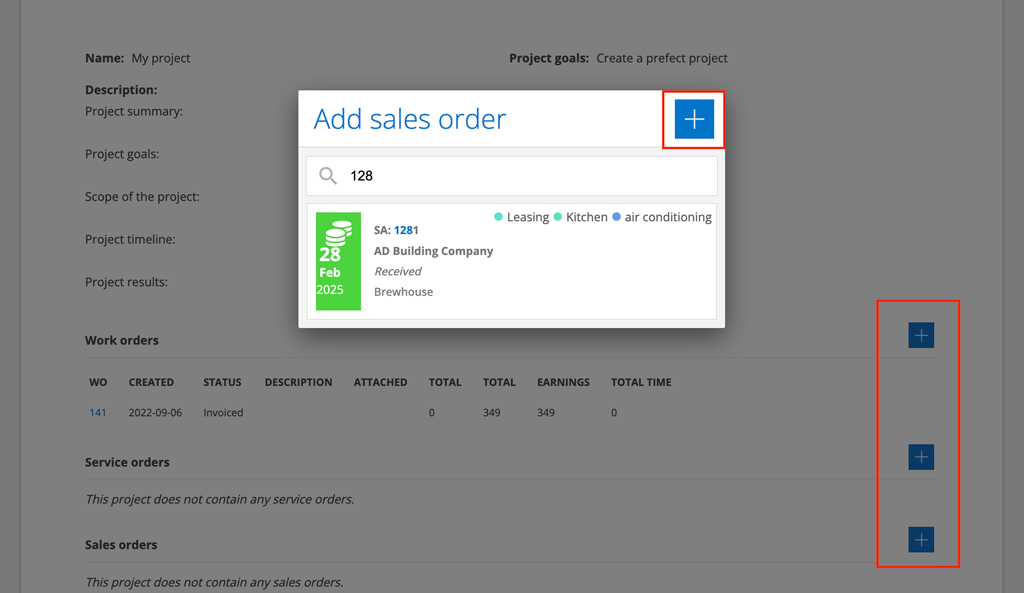
Vouchers
Vouchers are used to create events in your accounting if, for example, you use the Accrual Accounting (APA) invoicing method.
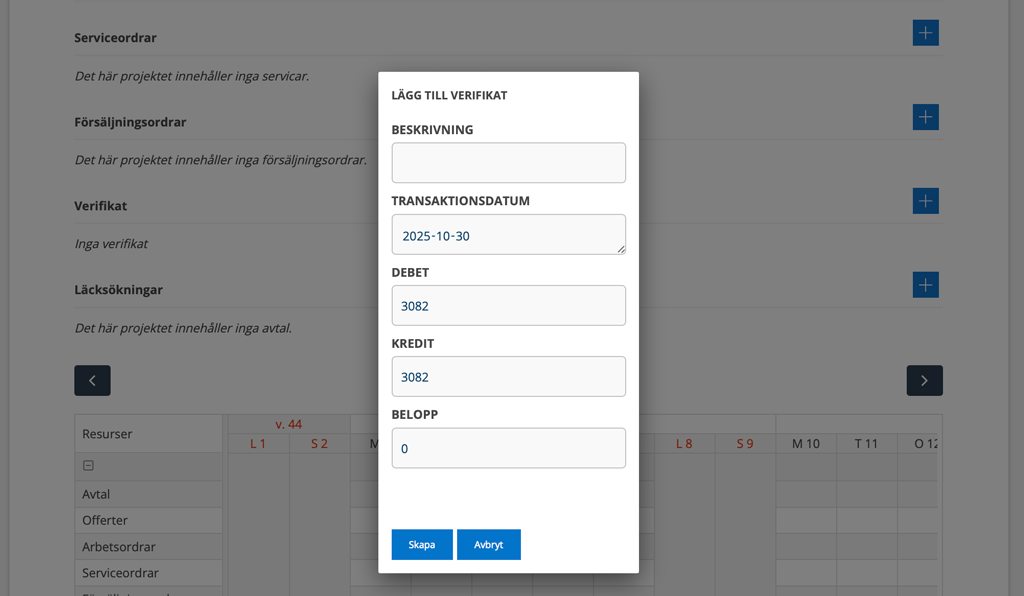
To create a voucher, click on + (the blue plus symbol on the far right). A popup will open where you select the date and which accounting accounts should be increased/decreased in debit/credit, as well as the amount.
The system will automatically suggest the last day of the previous month, as well as an amount that is the sum of the not already SVA:ed or invoiced net amounts, multiplied by the factor of “Contract Value” divided by “Cost Estimated”.
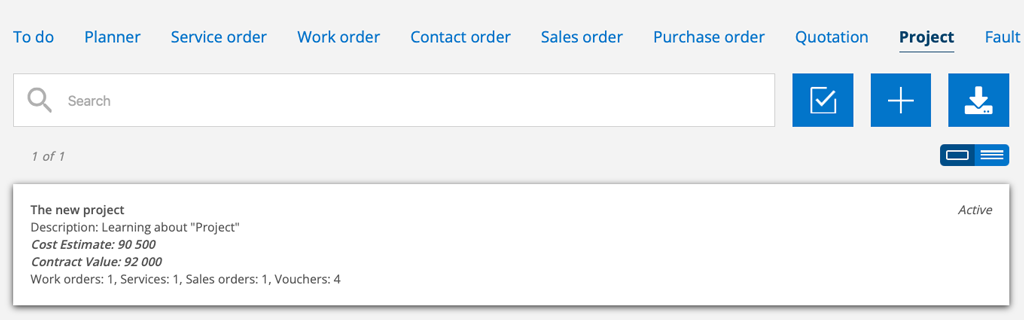
The voucher then appears in your financial system (ERP).
Applies to Fortnox: You need to have specified a voucher series in the settings for the integration with Fortnox to link a voucher to the project. A pop-up message will appear if you have forgotten this.
Calendar
The calendar displays quotes linked to the project with delivery dates and bookings on orders.

Document
Gather all the documents related to the project. Click the + symbol to create folders for your documents.
Learn more about uploading files to folders.
Project settings
Admin permissions are required to manage project settings.
