Pre work check template is intended as a help to bring along / do the right things before going out for a service, a kind of simpler self-check before you leave the workshop/office, etc.
Pre work check template can be used on Service orders.
This function is so far quite simple. Bug testing and development work is ongoing but is not one of our priority items. Please get in touch if you want more information about this function.
Step 1 – Set permissions for users
This step requires admin permissions. Go to Group Settings and click on the users who should be able to create templates and those who should use the feature. Select Edit permissions.
Scrolling more to the heading PRE WORK CHECK TEMPLATE.
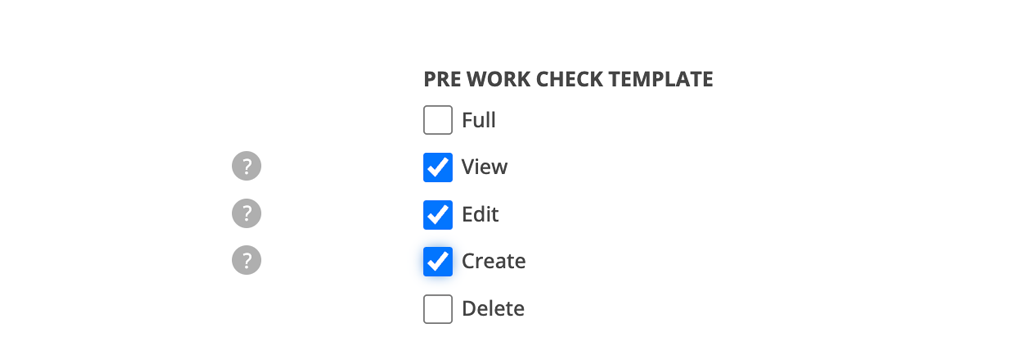
Step 2 – Go till Function – Pre work check template
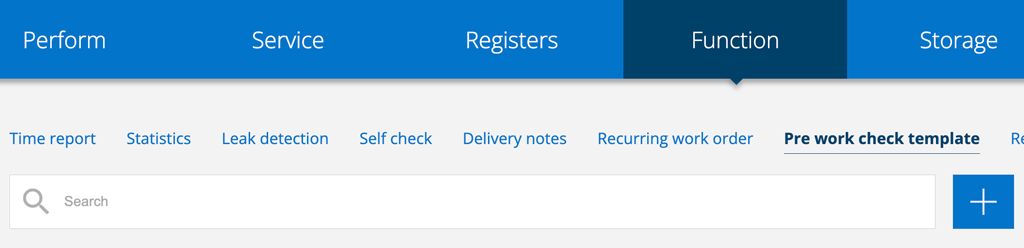
- Click the +-symbole to create a pre work check template.
- Give the template a name.
- Add points and descriptions for your check points.
- If you want to change the order of the points, you “drag” the three dots and release where you want the point.
- Click Save when you’re done.

Step 3 – Add a pre work check on a Service order
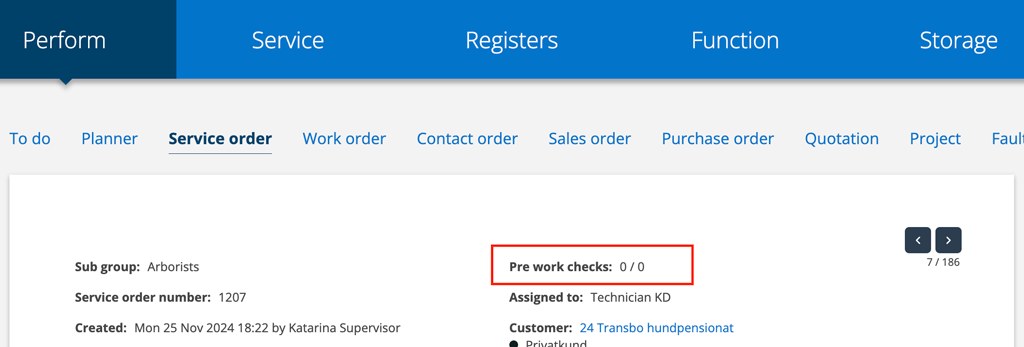
- Open a Service order to add your pre work check.
- Click on the text Pre work check and a box will open listing your templates.
- Select the template you want to add. You can add several templates or change (replace previously selected) template until you choose to Save.
- Save
- If you do not want to go through the pre work check immediately, close it by clicking on the red cross.
- When you reload the page, you will see numbers eg 0/8, where 0 indicates points that are not ready and 8 number of points in the template.
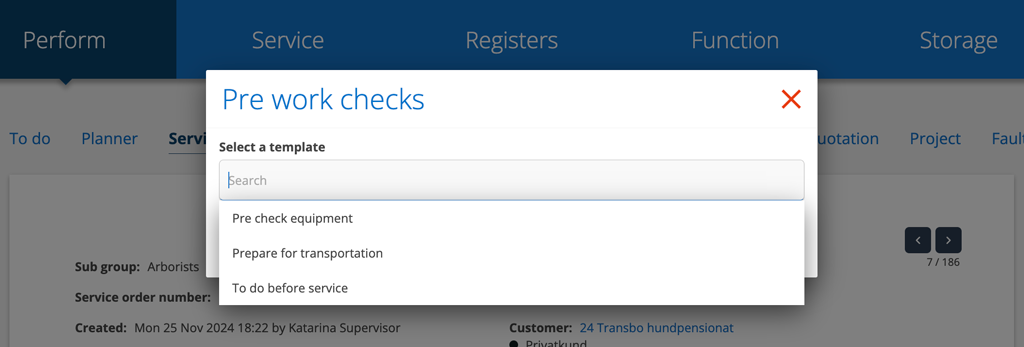
Step 4 – Perform your pre work check
- Click on the text Pre work checks and your template will open.
- Mark the points as they are completed.
- Save by closing the popup (click on the red cross).
The function requires a reload of the page for you to see the number of clear points.
Search orders with pre work check template
Go to To do.
Under the filter function and Show only select one of these choices:
- Pre work check completed
- Pre work check not completed
- Pre work check not assigned
