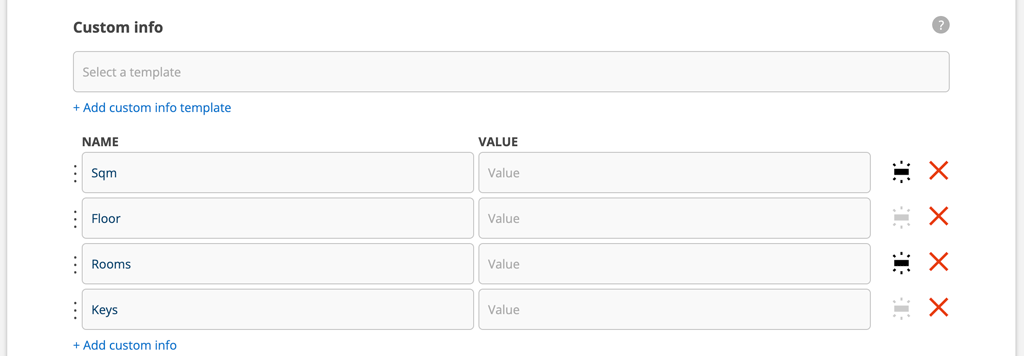These instructions apply to the standard printouts that are built into the system. If you have made and use your own print templates, these are the ones that apply.
Here we give tips on the different settings for your prints that can be made and where to make the settings in the system. All settings requires admin permission.
Settings you make for head and footer affect all your prints.
In the picture below we have drawn circles and added numbers in a service protocol print-out.
Green circle
These settings (logo and address) are made in Group settings.
The name of the group/your company is also retrieved from Group settings.
Digit 3: Click Upload group logo to add your logo in print-outs. This will apply on all pages in the app/webpage as well as in all print-outs.
Digit 4: Click Edit at the bottom of the page to add or edit the address. The setting Show footer must also be marked in the Module settings – Print settings.
Orange circle
Digit 5: These settings are made in Module settings – Print settings by checking the box Show Footer and fill in the information you want to include in the footer.
Blue circle
The settings especially for printing of service protocols are made in Module settings – Service protocol settings.
Digit 1: go to Print settings.
In the image below, we have checked all the settings. By default, the customer’s order number and cost center are displayed further down the page.
Digit 2: go to Header and add your text for the header.
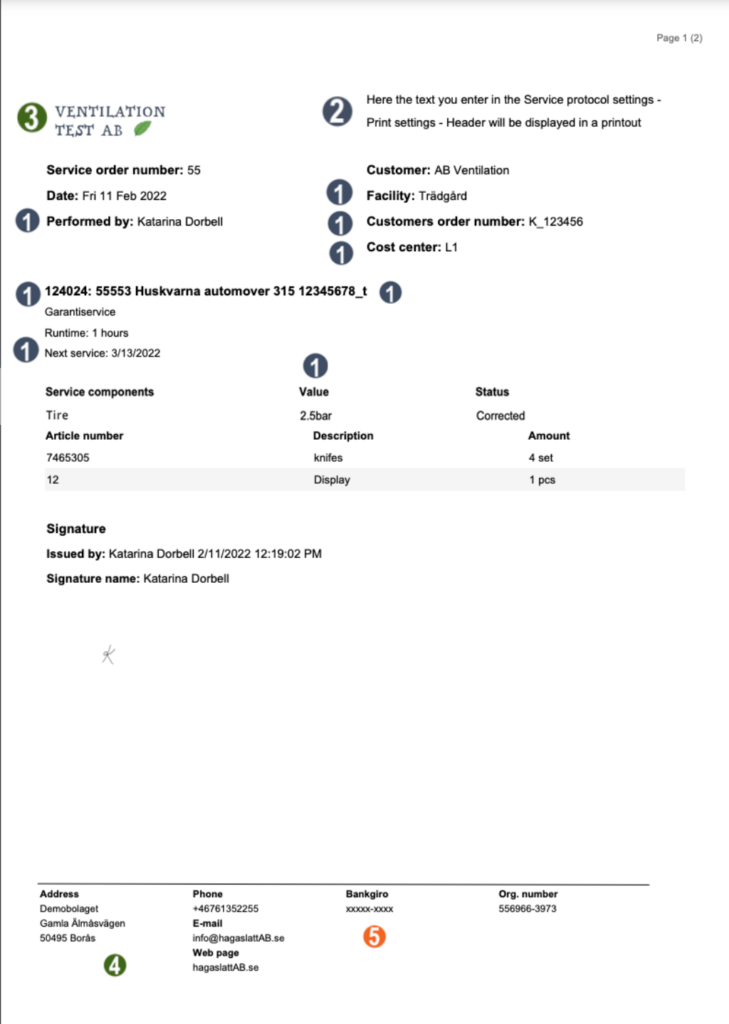
The field Custom info on a service object
If you added a custom info template and wants all or parts of the information to be added to protocol printouts do this:

Activate this symbol by clicking on it so that it turns black.